124 KiB
| title |
|---|
| Set up build environments |
Virtual Box
To build a cross platform application, you need to build in a cross platform environment.
Setting up Ubuntu in Virtual Box
Having a whole lot of different versions of different machines, with a whole lot of snapshots, can suck up a remarkable amount of disk space mighty fast. Even if your virtual disk is quite small, your snapshots wind up eating a huge amount of space, so you really need some capacious disk drives. And you are not going to be able to back up all this enormous stuff, so you have to document how to recreate it.
Each snapshot that you intend to keep around long term needs to correspond to a documented path from install to that snapshot.
When creating a Virtual Box machine, make sure to set the network adapter to paravirtualization, set preferences in the file menu, the virtual hard disk, and the snapshot directory to the desired location. Virtual hard disk location selection is done when creating it, snapshot directory is done in settings/general/advanced (which also allow you to do clipboard sharing).
apt-get -qy update && apt-get -qy upgrade
# Fetches the list of available updates and
# Strictly upgrades the current packages
To install guest additions, thus allow full communication between host and virtual machine, update Ubuntu, hen while Ubuntu is running, simulate placing the guest additions CD in the simulated optical drive. Then Ubuntu will correctly activate and run the guest additions install.
Installing guest additions frequently runs into trouble. Debian especially tends to have security in place to stop random people from sticking in CDs that get root access to the OS to run code to amend the OS in ways the developers did not anticipate.
Setting up Debian in Virtual Box
To install guest additions on Debian:
su -l root
apt-get -qy update && apt-get -qy install build-essential module-assistant git dialog rsync && m-a -qi prepare
apt-get -qy upgrade
mount -t iso9660 /dev/sr0 /media/cdrom
cd /media/cdrom0 && sh ./VBoxLinuxAdditions.run
usermod -a -G vboxsf cherry
You will need to do another m-a prepare and to reinstall it after a
apt-get -qy dist-upgrade. Sometimes you need to do this after a mere
upgrade to Debian or to Guest Additions. Every now and then, guest
additions gets mysteriously broken on Debian, due to automatic operating
system updates in the background, the system will not shut
down correctly, and guest additions has to be reinstalled with a
shutdown -r. Or copy and paste mysteriously stops working.
On Debian lightdm mate go to system/ control center/ Look and Feel/ Screensaver and turn off the screensaver screen lock
Go to go to system / control center/ Hardware/ Power Management and turn off the computer and screen sleep.
To set automatic login on lightdm-mate
nano /etc/lightdm/lightdm.conf
In the [Seat:*] section of the configuration file (there is another section of this configuration file where these changes have no apparent effect) edit
#autologin-guest=false
#autologin-user=user
#autologin-user-timeout=0
to
autologin-guest=false
autologin-user=cherry
autologin-user-timeout=0
In the shared directory, I have a copy of /etc and ~.ssh ready to roll, so I just go into the shared directory copy them over, chmod .ssh and reboot.
On the source machine
scp -r .ssh «destination»:~
scp -r etc «destination»:/
On the destination machine
chmod 700 .ssh && chmod 600 .ssh/*
I cannot do it all from within the destination machine, because linux cannot follow windows symbolic links.
Set the hostname
check the hostname and dns domain name with
hostname && domainname -s && hostnamectl status
And if need be, set them with
domainname -b reaction.la
hostnamectl set-hostname reaction.la
Your /etc/hosts file should contain
127.0.0.1 localhost
127.0.0.1 reaction.la
# The following lines are desirable for IPv6 capable hosts
::1 ip6-localhost ip6-loopback
fe00::0 ip6-localnet
ff00::0 ip6-mcastprefix
ff02::1 ip6-allnodes
ff02::2 ip6-allrouters
ff02::3 ip6-allhosts
To change the host ssh key, so that different hosts have different hostnames after I copied everything to a new instance:
cd /etc/ssh
cat sshd* |grep HostKey
#Make sure that `/etc/ssh/sshd_config` has the line
# HostKey /etc/ssh/ssh_host_ed25519_key
rm -v ssh_host*
ssh-keygen -t ed25519 -f /etc/ssh/ssh_host_ed25519_key
Note that visual studio remote compile requires an ecdsa-sha2-nistp256 key on the host machine that it is remote compiling for. If it is nist, it is
backdoored
If the host has a domain name, the default in /etc/bash.bashrc will not display it in full at the prompt, which can lead to you being confused about which host on the internet you are commanding.
nano /etc/bash.bashrc
Change the lower case h in PS1='${debian_chroot:+($debian_chroot)}\u@\h:\w\$ ' to an upper case H
PS1='${debian_chroot:+($debian_chroot)}\u@\H:\w\$ '
And, similarly, in two places in etc/skel/.bashrc Also
cp -rv ~/.ssh /etc/skel
Actual server
Setting up an actual server is similar to setting up the virtual machine modelling it, except you have to worry about the server getting overloaded and locking up.
If a server is configured with an ample swap file an overloaded server will lock up and have to be ungracefully powered down, which can corrupt the data on the server. If the swap file is inadequate, the OOM killer will shut down processes, which is also very bad, but does not risk losing data. So by default, servers tend to be out of the box configured with a grossly inadequate swap file, so that they will fail gracefully under overload, rather than locking up, needing to be powered down, and then needing to be recreated from scratch because of data corruption.
This looks to me like a kernel defect. The kernel should detect when it is thrashing the swap file, and respond by sleeping entire processes for lengthy and growing periods, and logging these abnormally long sleeps on wake. Swapping should never escalate to lockup, and if it does, bad memory management design, though this misfeature seems common to most operating systems.
I prefer an ample swap file, larger than total memory, plus thrash protect,
which will result in comparatively graceful degradation, plus the existence of
the file /tmp/thrash-protect-frozen-pid-list will tell you that your
overloaded server is degrading (if it is not degrading, the file exists only briefly).
{target="_blank"}
{target="_blank"}
VM pretending to be cloud server
To have it look like a cloud server, but one you can easily snapshot and restore, set it up in bridged mode. Note the Mac address. After having it is running as a normal system, and you can browse the web with it, after guest additions and all that, then shut it down, go to your router, and give it a new static IP and a new entry in hosts.
Then configure ssh access to root. so that you can go ssh <server>as
if on your real cloud system. See setting up a server in the cloud
On a system that only I have physical access to and which runs no services that can be accessed from outside my local network my username is always the same and the password always a short easily guessed single word. Obviously if your system is accessible to the outside world, you need a strong password. An easy password could be potentially really bad if we have openssh-server installed, and ssh can be accessed from outside. If building a headless machine with openssh-server (the typical cloud or remote system) then need to set up public key sign in only, if the machine should contain anything valuable. Passwords are just not good enough – you want your private ssh key on a machine that only you have physical access to, and runs no services that anyone on the internet has access to, and which you don’t use for anything that might get it infected with malware, and you use that private key to access more exposed machines by ssh public key corresponding to that private key.
apt-get -qy update && apt-get -qy upgrade
# Fetches the list of available updates and
# strictly upgrades the current packages
To automatically start virtual boxes on bootup, which we will need to do if publishing them, Open VirtualBox and right click on the VM you want to autostart, click the option to create a shortcut on the desktop, cut the shortcut. Open the windows 10“Run” box (Win+R) and enter shell:startup Paste the shortcut. But all this is far too much work if we are not publishing them.
If a virtual machine is always running, make sure that the close default is to save state, for otherwise shutdown might take too long, and windows might kill it when updating.
If we have a gui, don’t do openssh. Terminal comes up with Ctrl Alt T
Directory Structure
Linux
/usr- Secondary hierarchy for read-only user data; contains the majority of (multi-)user utilities and applications.
/usr/bin- Non-essential command binaries (not needed in single user mode); for all users.
/usr/include- Standard include files grouped in subdirectories, for example
/usr/include/boost/usr/lib- Libraries for the binaries in /usr/bin and /usr/sbin.
/usr/lib<qual>- Alternate format libraries, e.g. /usr/lib32 for 32-bit libraries on a 64-bit machine (option)
/usr/local- Tertiary hierarchy for local data, specific to this host. Typically has further subdirectories, e.g., bin, lib, share.
/usr/sbin- Non-essential system binaries, e.g., daemons for various network-services. Blockchain daemon goes here.
/usr/share- Architecture-independent (shared) data. Blockchain goes in a subdirectory here.
/usr/src- Source code. Generally release versions of source code. Source code that the particular user is actively working on goes in the particular user’s
~/src/directory, not this directory.~/.<program>- Data maintained by and for specific programs for the particular user, for example in unix
~/.Bitcoinis the equivalent of%APPDATA%\Bitcoinin Windows.~/.config/<program>- Config data maintained by and for specific programs for the particular user, so that the users home directory does not get cluttered with a hundred
.<program>directories.~/.local/<program>- Files maintained by and for specific programs for the particular user.
~/src/- Source code that you, the particular user, are actively working on, the equivalent of
%HOMEPATH%\src\in Windows.
~/src/include- header files, so that they can be referenced in your source code by the expected header path, thus for example this directory will contain, by copying or hard linking, the
boostdirectory so that standard boost includes work.
Setting up a headless server in the cloud
Setting up ssh
Login by password is second class, and there are a bunch of esoteric special cases where it does not quite 100% work in all situations, because stuff wants to auto log you in without asking for input.
Putty is the windows ssh client, but you can use the Linux ssh client in
windows in the git bash shell, and the Linux remote file copy utility
scp is way better than the putty utility PSFTP.
Usually a command line interface is a pain and error prone, with a multitude of mysterious and inexplicable options and parameters, and one typo or out of order command causing your system to unrecoverably die,but even though Putty has a windowed interface, the command line interface of bash is easier to use.
It is easier in practice to use the bash (or, on Windows, git-bash) to manage keys than PuTTYgen. You generate a key pair with
ssh-keygen -t ed25519 -f keyfile
(I don't trust the other key algorithms, because I suspect the NSA has been up to cleverness with the details of the implementation.)
On windows, your secret key should be in %HOMEPATH%/.ssh, on linux
in /home/cherry/.ssh, as is your config file for your ssh client, listing
the keys for hosts. The public keys of your authorized keys are in
/home/cherry/.ssh/authorized_keys, enabling you to login from afar as
that user over the internet. The linux system for remote login is a cleaner
and simpler system that the multitude of mysterious, complicated, and
failure prone facilities for remote windows login, which is a major reason
why everyone is using linux hosts in the cloud.
In Debian, I create the directory ~/.ssh for the user, and, using the
editor nano, the file authorized_keys
mkdir ~/.ssh
nano ~/.ssh/authorized_keys
chmod 700 .ssh
chmod 600 .ssh/*
I set the ssh session host IP under /Session, the auto login username under /Connection/data, the autologin private key under /Connection/ssh/Auth.
If I need KeepAlive I set that under /Connection
I make sure auto login works, which enables me to make ssh do all sorts of
things, then I disable ssh password login, restrict the root login to only be
permitted via ssh keys.
In order to do this, open up the SSHD config file (which is ssh daemon config, not ssh_config. If you edit this into the the ssh_config file everything goes to hell in a handbasket. ssh_config is the global .ssh/config file):
nano /etc/ssh/sshd_config
Your config file should have in it
HostKey /etc/ssh/ssh_host_ed25519_key
X11Forwarding yes
AllowAgentForwarding yes
AllowTcpForwarding yes
TCPKeepAlive yes
AllowStreamLocalForwarding yes
GatewayPorts yes
PermitTunnel yes
PasswordAuthentication no
ChallengeResponseAuthentication no
UsePAM no
PermitRootLogin prohibit-password
ciphers chacha20-poly1305@openssh.com
macs hmac-sha2-256-etm@openssh.com
kexalgorithms curve25519-sha256
pubkeyacceptedkeytypes ssh-ed25519
hostkeyalgorithms ssh-ed25519
hostbasedacceptedkeytypes ssh-ed25519
casignaturealgorithms ssh-ed25519
PermitRootLogin defaults to prohibit-password, but best to set it
explicitly Within that file, find the line that includes
PermitRootLogin and if enabled modify it to ensure that users can only
connect with their ssh key.
ssh out of the box by default allows every cryptographic algorithm under the sun, but we know the NSA has been industriously backdooring cryptographic code, sometimes at the level of the algorithm itself, as with their infamous elliptic curves, but more commonly at the level of implementation and api, ensuring that secure algorithms are used in a way that is insecure against someone who has the backdoor, insecurely implementing secure algorithms. On the basis of circumstantial evidence
and social connections, I believe that much of the cryptographic code used
by ssh has been backdoored by the nsa, and that this is a widely shared
secret.
They structure the api so as to make it overwhelmingly likely that the code will be used insecurely, and subtly tricky to use securely, and then make sure that it is used insecurely. It is usually not that the core algorithms are backdoored, as that the backdoor is on a more human level, gently steering the people using core algorithms into a hidden trap.
The backdoors are generally in the interfaces between layers, the apis, which are subtly mismatched, and if you point at the backdoor they say "that is not a backdoor, the code is fine, that issue is out of scope. File a bug report against someone else's code. Out of scope, out of scope."
And if you were to file a bug report against someone else's code, they would tell you they are using this very secure NSA approved algorithm with the approved and very secure api, the details of the cryptography are someone else's problem, "out of scope, out of scope", and they have absolutely no idea what you are talking about, because what you are talking about is indeed very obscure, subtle, complicated, and difficult to understand. The backdoors are usually where one api maintained by one group is using a subtly flawed api maintained by another group.
The more algorithms permitted, the more places for backdoors. The certificate algorithms are particularly egregious. Why should we ever allow more than one algorithm, the one we most trust?
Therefore, I restrict the allowed algorithms to those that I actually use, and only use the ones I have reason to believe are good and securely implemented. Hence the lines:
HostKey /etc/ssh/ssh_host_ed25519_key
ciphers chacha20-poly1305@openssh.com
macs hmac-sha2-256-etm@openssh.com
kexalgorithms curve25519-sha256
pubkeyacceptedkeytypes ssh-ed25519
hostkeyalgorithms ssh-ed25519
hostbasedacceptedkeytypes ssh-ed25519
casignaturealgorithms ssh-ed25519
Not all ssh servers recognize all these configuration options, and if you
give an unrecognized configuration option, the server dies, and then you
cannot ssh in to fix it. But they all recognize the first three, HostKey, ciphers, macs which are the three that matter the most.
To put these changes into effect:
shutdown -r now
Now that putty can do a non interactive login, you can use plink to have a
script in a client window execute a program on the server, and echo the
output to the client, and psftp to transfer files, though scp in the Git Bash
window is better, and rsync (Unix to Unix only, requires rsync running on
both computers) is the best. scp and rsync, like git, get their keys from
~/.ssh/config
On windows, FileZilla uses putty private keys to do scp. This is a much more user friendly and safer interface than using scp – it is harder to issue a catastrophic command, but rsync is more broadly capable.
Life is simpler if you run FileZilla under linux, whereupon it uses the same keys and config as everyone else.
All in all, on windows, it is handier to interact with Linux machines
using the Git Bash command window, than using putty, once you have set
up ~/.ssh/config on windows.
Of course windows machines are insecure, and it is safer to have your
keys and your ~/.ssh/config on Linux.
Putty on Windows is not bad when you figure out how to use it, but ssh
in Git Bash shell is better:
You paste stuff into the terminal window with right click, drag stuff
out of the terminal window with the mouse, you use nano to edit stuff in
the ssh terminal window.
Once your you can ssh into your cloud server without a password, you now need to update it and secure it with ufw. You also need rsync, to move files around
Remote graphical access over ssh
ssh -cX root@reaction.la
c stands for compression, and X for X11.
-X overrides the per host setting in ~/.ssh/config:
ForwardX11 yes
ForwardX11Trusted yes
Which overrides the host * setting in ~/.ssh/config, which overrides the settings for all users in /etc/ssh/ssh_config
If ForwardX11 is set to yes, as it should be, you do not need the X. Running a gui app over ssh just works. There is a collection of useless toy
apps, x11-apps for test and demonstration purposes.
I never got this working in windows, because no end of mystery configuration issues, but it works fine on Linux.
Then, as root on the remote machine, you issue a command to start up the graphical program, which runs as an X11 client on the remote machine, as a client of the X11 server on your local machine. This is a whole lot easier than setting up VNC.
If your machine is running inside an OracleVM, and you issue the
command startx as root on the remote machine to start the remote
machines desktop in the X11 server on your local OracleVM, it instead
seems to start up the desktop in the OracleVM X11 server on your
OracleVM host machine. Whatever, I am confused, but the OracleVM
X11 server on Windows just works for me, and the Windows X11 server
just does not. On Linux, just works.
Everyone uses VNC rather than SSH, but configuring login and security
on VNC is a nightmare. The only usable way to do it is to use turn off all
security on VNC, use ufw to shut off outside access to the VNC host's port
and access the VNC host through SSH port forwarding.
X11 results in a vast amount of unnecessary round tripping, with the result that things get unusable when you are separated from the other compute by a significant ping time. VNC has less of a ping problem.
X11 is a superior solution if your ping time is a few milliseconds or less.
VNC is a superior solution if your ping time is humanly perceptible, fifty milliseconds or more. In between, it depends.
I find no solution satisfactory. Graphic software really is not designed to be used remotely. Javascript apps are. If you have a program or functionality intended for remote use, the gui for that capability has to be javascript/css/html. Or you design a local client or master that accesses and displays global host or slave information.
The best solution if you must use graphic software remotely and have a significant ping time is to use VNC over SSH. Albeit VNC always exports an entire desktop, while X11 exports a window. Though really, the best solution is to not use graphic software remotely, except for apps.
Install minimum standard software on the cloud server
apt-get -qy update && apt-get -qy install build-essential module-assistant dialog rsync ufw
cat /etc/default/ufw | sed 's/^\#*[[:blank:]]*MANAGE_BUILTINS[[:blank:]]*=.*$/MANAGE_BUILTINS=yes/g' >tempufw
mv tempufw /etc/default/ufw
chmod 600 /etc/default/ufw
ufw status verbose
ufw disable
ufw default deny incoming && ufw default allow outgoing
ufw allow ssh && ufw limit ssh/tcp
echo "Y
" |ufw enable && ufw status verbose
Backing up a cloud server
rsync is the openssh utility to synchronize directories locally and
remotely.
Assume rsync is installed on both machines, and you have root logon
access by openssh to the remote_host
Shutdown any daemons that might cause a disk write during backup, which would be disastrous. Login as root at both ends or else files cannot be accessed at one end, nor permissions preserved at the other.
rsync -aAXvzP --delete remote_host:/ --exclude={"/dev/*","/proc/*","/sys/*","/tmp/*","/run/*","/media/*","/lost+found"} local_backup
Of course, being root at both ends enables you to easily cause catastrophe at both ends with a single typo in rsync.
To simply logon with ssh
ssh remote_host
To synchronize just one directory.
rsync -aAXvzP --delete remote_host:~/name .
To make sure the files are truly identical:
rsync -aAXvzc --delete reaction.la:~/name .
rsync, ssh, git and so forth know how to logon from the
~/.ssh/config(not to be confused with /etc/ssh/sshd_config or
/etc/ssh/ssh_config
Host remote_host
HostName remote_host
Port 22
IdentityFile ~/.ssh/id_ed25519
User root
ServerAliveInterval 60
TCPKeepAlive yes
Git on windows users %HOMEPATH/.ssh/config and that is how it knows
what key to use
To locally do a backup of the entire machine, excluding of course your
/local_backup directory which would cause an infinite loop:
rsync -raAvX --delete /
--exclude={"/dev/*","/proc/*","/sys/*","/tmp/*","/run/*","/local_backup/*",/
"/media/*","/lost+found"} /local_backup
The a and X options means copy the exact file structure with permission and all that recursively, The z option is for compression of data in motion. The data is uncompressed at the destination, so when backing up local data locally, we don’t use it.
To locally just copy stuff from the Linux file system to the windows file system
rsync -acv --del source dest/
Which will result in the directory structure dest/source
To merge two directories which might both have updates:
rsync -acv source dest/
A common error and source of confusion is that:
rsync -a dir1/ dir2
means make dir2 contain the same contents as dir1, while
rsync -a dir1 dir2
is going to put a copy of dir1 inside dir2
Since a copy can potentially take a very long time, you need the -v flag.
The -P flag (which probably should be used with the -c flag) does incremental backups, just updating stuff that has been changed. The -z flag does compression, which is good if your destination is far away.
Apache
To bring up apache virtual hosting
Apache2 html files are at /var/www/<domain_name>/.
Apache’s virtual hosts are:
/etc/apache2/sites-available
/etc/apache2/sites-enabled
The apache2 directory looks like:
apache2.conf
conf-available
conf-enabled
envvars
magic
mods-available
mods-enabled
ports.conf
sites-available
sites-enabled
The sites-available directory looks like
000-default.conf
reaction.la.conf
default-ssl.conf
The sites enabled directory looks like
000-default.conf -> ../sites-available/000-default.conf
reaction.la-le-ssl.conf
reaction.la.conf
And the contents of reaction.la.conf are (before the https thingly has worked its magic)
<VirtualHost *:80>
ServerName reaction.la
ServerAlias www.reaction.la
ServerAlias «foo.reaction.la»
ServerAlias «bar.reaction.la»
ServerAdmin «me@mysite»
DocumentRoot /var/www/reaction.la
<Directory /var/www/reaction.la>
Options -Indexes +FollowSymLinks
AllowOverride All
</Directory>
ErrorLog ${APACHE_LOG_DIR}/reaction.la-error.log
CustomLog ${APACHE_LOG_DIR}/reaction.la-access.log combined
RewriteEngine on
RewriteCond %{HTTP_HOST} ^www\.reaction.la\.com [NC]
RewriteRule ^(.*)$ https://reaction.la/$1 [L,R=301]
</VirtualHost>
All the other files don’t matter. The conf file gets you to the named server. The contents of /var/www/reaction.la are the html files, the important one being index.html.
To get free, automatically installed and configured, ssl certificates and configuration
apt-get -qy install certbot python-certbot-apache
certbot register --register-unsafely-without-email --agree-tos
certbot --apache
if you have set up http virtual apache hosts for every name supported by your nameservers, and only those names, certbot automagically converts these from http virtual hosts to https virtual hosts and sets up redirect from http to https.
If you have an alias server such as www.reaction.la for reaction.la, certbot will guess you also have the domain name www.reaction.la and get a certificate for that.
Thus, after certbot has worked its magic, your conf file looks like
<VirtualHost *:80>
ServerName reaction.la
ServerAlias foo.reaction.la
ServerAlias bar.reaction.la
ServerAdmin me@mysite
DocumentRoot /var/www/reaction.la
<Directory /var/www/reaction.la>
Options -Indexes +FollowSymLinks
AllowOverride All
</Directory>
ErrorLog ${APACHE_LOG_DIR}/reaction.la-error.log
CustomLog ${APACHE_LOG_DIR}/reaction.la-access.log combined
RewriteEngine on
RewriteCond %{HTTP_HOST} ^www\.example\.com [NC]
RewriteRule ^(.*)$ https://reaction.la/$1 [L,R=301]
RewriteCond %{SERVER_NAME} =reaction.la [OR]
RewriteRule ^ https://%{SERVER_NAME}%{REQUEST_URI} [END,NE,R=permanent]
</VirtualHost>
Lemp stack on Debian
apt-get -qy update && apt-get -qy install nginx mariadb-server php php-cli php-xml php-mbstring php-mysql php7.3-fpm
nginx -t
ufw status verbose
Browse to your server, and check that nginx web page is working. Your browser will probably give you an error page, merely because it defaults to https, and https is not yet working. Make sure you are testing http, not https. We will get https working shortly..
Mariadb and ufw
ufw default deny incoming && ufw default allow outgoing
ufw allow ssh && ufw allow 'Nginx Full' && ufw limit ssh/tcp
# edit /etc/default/ufw so that MANAGE_BUILTINS=yes
cat /etc/default/ufw | sed 's/^\#*[[:blank:]]*MANAGE_BUILTINS[[:blank:]]*=.*$/MANAGE_BUILTINS=yes/g' >tempufw
mv tempufw /etc/default/ufw
# "no" is bug compatibility with software long obsolete
ufw enable && ufw status verbose
# Status: active
# Logging: on (low)
# Default: deny (incoming), allow (outgoing), disabled (routed)
# New profiles: skip
# To Action From
# -- ------ ----
# 22/tcp (SSH) ALLOW IN Anywhere
# 80,443/tcp (Nginx Full) ALLOW IN Anywhere
# 22/tcp LIMIT IN Anywhere
# 22/tcp (SSH (v6)) ALLOW IN Anywhere (v6)
# 80,443/tcp (Nginx Full (v6)) ALLOW IN Anywhere (v6)
# 22/tcp (v6) LIMIT IN Anywhere (v6)
mysql_secure_installation
#empty root password
#Don't set a root password
#remove anonymous users
#disallow remote login
#drop test database
mariadb
You should now receive a message that you are in the mariadb console
CREATE DATABASE example_database;
GRANT ALL ON example_database.* TO 'example_user'@'localhost'
IDENTIFIED BY 'mypassword' WITH GRANT OPTION;
FLUSH PRIVILEGES;
exit
mariadb -u example_user --password=mypassword example_database
CREATE TABLE todo_list ( item_id INT
AUTO_INCREMENT, content VARCHAR(255),
PRIMARY KEY(item_id) );
INSERT INTO todo_list (content) VALUES
("My first important item");
INSERT INTO todo_list (content) VALUES
("My second important item");
SELECT * FROM todo_list;
exit
OK, MariaDB is working. We will use this trivial database and easily
guessed example_user with the easily guessed password
mypassword for more testing later. Delete him and his database
when your site has your actual content on it.
domain names and PHP under nginx
Check again that the default nginx web page comes up when you browse to the server.
Create the directories /var/www/blog.reaction.la and /var/www/reaction.la and put some html files in them, substituting your actual domains for the example domains.
mkdir /var/www/reaction.la && nano /var/www/reaction.la/index.html
mkdir /var/www/blog.reaction.la && nano /var/www/blog.reaction.la/index.html
<!DOCTYPE html>
<html>
<head>
<meta charset="utf-8" />
</head>
<body><h1>reaction.la index file</h1></body>
</html>
Delete the default in /etc/nginx/sites-enabled, and create a file, which I
arbitrarily name config that specifies how your domain names are to be
handled, and how php is to be executed for each domain names.
This config file assumes your domain is called reaction.la and your
service is called php7.3-fpm.service. Create the following config file,
substituting your actual domains for the example domains, and your actual
php fpm service for the fpm service.
nginx -t
# find the name of your php fpm service
systemctl status php* | grep fpm.service
# substitute the actual php fpm service for
# php7.3-fpm.sock in the configuration file.
systemctl stop nginx
rm -v /etc/nginx/sites-enabled/*
nano /etc/nginx/sites-enabled/config
server {
return 301 $scheme://reaction.la$request_uri;
}
server {
listen 80;
listen [::]:80;
index index.php index.html;
server_name blog.reaction.la;
root /var/www/blog.reaction.la;
index index.php index.html;
location / {
try_files $uri $uri/ =404;
}
location ~ \.php$ {
include snippets/fastcgi-php.conf;
fastcgi_pass unix:/run/php/php7.3-fpm.sock;
}
location = /favicon.ico {access_log off; }
location = /robots.txt {access_log off; allow all; }
location ~* \.(css|gif|ico|jpeg|jpg|js|png)$ {
expires max;
}
}
server {
listen 80;
listen [::]:80;
index index.php index.html;
server_name reaction.la;
root /var/www/reaction.la;
location / {
try_files $uri $uri/ =404;
}
location ~ \.php$ {
include snippets/fastcgi-php.conf;
fastcgi_pass unix:/run/php/php7.3-fpm.sock;
}
location = /favicon.ico {access_log off; }
location = /robots.txt {access_log off; allow all; }
location ~* \.(css|gif|ico|jpeg|jpg|js|png)$ {
expires max;
}
}
server {
server_name *.blog.reaction.la;
return 301 $scheme://blog.reaction.la$request_uri;
}
The first server is the default if no domain is recognized, and redirects the
request to an actual server, the next two servers are the actual domains
served, and the last server redirects to the second domain name if the
domain name looks a bit like the second domain name. Notice that this
eliminates those pesky wwws.
The root tells it where to find the actual files.
The first location tells nginx that if a file name is not found, give a 404 rather than doing the disastrously clever stuff that it is apt to do, and the second location tells it that if a file name ends in .php, pass it to php7.3-fpm.sock (you did substitute your actual php fpm service for php7.3-fpm.sock, right?)
Now check that your configuration is OK with nginx -t, and restart nginx to read your configuration.
nginx -t
systemctl restart nginx
Browse to those domains, and check that the web pages come up, and that www gets redirected.
Now we will create some php files in those directories to check that php works.
echo "<?php phpinfo(); ?>" |tee /var/www/reaction.la/info.php
Then take a look at info.php in a browser.
If that works, then create the file /var/www/reaction.la/index.php containing:
<?php
$user = "example_user";
$password = "mypassword";
$database = "example_database";
$table = "todo_list";
try {
$db = new PDO("mysql:host=localhost;dbname=$database", $user, $password);
echo "<h2>TODO</h2><ol>";
foreach($db->query("SELECT content FROM $table") as $row) {
echo "<li>" . $row['content'] . "</li>";
}
echo "</ol>";
}
catch (PDOException $e) {
print "Error!: " . $e->getMessage() . "<br/>";
die();
}
?>
Browse to http://reaction.la If that works, delete the info.php file as it reveals private information. You now have domain names being served
by lemp. Your database now is accessible over the internet through PHP
on those domain names.
SSL and DNSSEC
SSL encrypts communication between your server and the client, so that those in between cannot read it or change it.
It also somewhat protects against malicious people fooling the client into connecting to the wrong server. Unfortunately there are a thousand certificate authorities, and some of them are malicious or hostile, and if you have powerful enemies (and who cares about powerless enemies) they will cheerfully issue a certificate your enemy for your domain name. DNSSEC somewhat protects against this, since there is only one root of trust
If you are reading this document, you are self hosting, in which case your registrar is probably providing your nameservers, in which case it is easy for them to set up DNSSEC for you. You just have to click the correct button on their website. One click, and it is done. And now you only have to worry about two parties that might potentially defect on you, the DNSSEC and your registrar, instead of a thousand certificate authorities.
If, however, someone other than your registrar is managing your nameserver, if your DNS records live on a machine controlled by one entity, and your nameserver is controlled by a different entity, attempting to set up DNNSEC gets complicated, and if that someone is not you, considerably more complicated. In this case setting up DNSSEC is like setting up SSH, but when you are setting up SSH, you control both machines. When you attempt to setup DNSSEC you don't. Don't even try. If you do try, make very sure the nameserver is doing the right thing before you submit the DNSSEC public key you generated to the registrar and attempt to get the registrar to do the right thing.
OK, DNSSEC was easy. (Or you just gave up because far too hard.) Now on to SSL
Create the necessary DNS records, an A record pointing to your IP4 address, an AAAA record pointing to your IP6 address, a CAA record indicating who is the right issuer for your SSL certificate, so that not every certificate authority in the world is allowed to issue fake certificates for your enemies, and CNAME records for the www and git aliases.
The CAA record looks like:
@ CAA 0 issue "letsencrypt.org"
Go to whatsmydns and check if it looks right.
Certbot provides a very easy utility for installing ssl certificates, and if your domain name is already publicly pointing to your new host, and your new host is working as desired, without, however, ssl/https that is great.
# first make sure that your http only website is working as
# expected on your domain name and each subdomain.
# certbots many mysterious, confusing, and frequently
# changing behaviors expect a working environment.
apt-get -qy install certbot python-certbot-nginx
certbot register --register-unsafely-without-email --agree-tos
certbot --nginx
# This also, by default, sets up automatic renewal,
# and reconfigures everything to redirect to https
Not so great if you are setting up a new server, and want the old server to keep on servicing people while you set up the new server, so here is the hard way, where you prove that you, personally, control the DNS records, but do not prove that the server that certbot is modifying is right now publicly connected as that domain name.
(Obviously on your network the domain name should map to the new server. Meanwhile, for the rest of the world, the domain name continues to map to the old server, until the new server works.)
apt-get -qy install certbot python-certbot-nginx
certbot register --register-unsafely-without-email --agree-tos
certbot run -a manual --preferred-challenges dns -i nginx -d reaction.la -d blog.reaction.la
nginx -t
This does not set up automatic renewal. To get automatic renewal going,
you will need to renew with the webroot challenge rather than the manual
once DNS points to this server.
But if you are doing this, not on your test server, but on your live server, the easy way, which will also setup automatic renewal and configure your webserver to be https only, is:
`certbot --nginx -d mail.reaction.la,blog.reaction.la,reaction.la`
If instead you already have a certificate, because you copied over your /etc/letsencrypt directory
apt-get -qy install certbot python-certbot-nginx
certbot install -i nginx
nginx -t
To renew certbot certificates, which has to be done every couple of
months:
If you previously did the manual challenge, then certbot renew will likely
fail (because no default non manual challenge exists). You need to set the
renewal parameters for renewal to take place.
certbot renew --renew-by-default --http01
Because certbot automatically renews using the previous defaults, you
have to have previously used a process to obtain certificate suitable for
automation, which mean you have to have given it the information
(--webroot --webroot-path /var/www/reaction.la)
about how to do an automatic renewal by actually obtaining a certificate that way.
To backup and restore letsencrypt, to move your certificates from one
server to another, rsync -HAvaX reaction.la:/etc/letsencrypt /etc, as root
on the computer which will receive the backup. The letsencrypt directory
gets mangled by tar, scp and sftp.
Again, browse to your server. You should get redirected to https, and https should work.
Backup the directory tree /etc/letsencrypt/, or else you can get into
situations where renewal is a problem. Only Linux to Linux backups work,
and they do not exactly work – things go wrong. Certbot needs to fix its
backup and restore process, which is broken. Apparently you should
backup certain directories but not others. But backing up and restoring the
whole tree works well enough for certbot install -i nginx
The certbot modified file for your ssl enabled domain should now look like
server {
return 301 $scheme://reaction.la$request_uri;
}
server {
index index.php index.html;
server_name blog.reaction.la;
root /var/www/blog.reaction.la;
index index.php;
location / {
try_files $uri $uri/ =404;
}
location ~ \.php$ {
include snippets/fastcgi-php.conf;
fastcgi_pass unix:/run/php/php7.3-fpm.sock;
}
location = /favicon.ico {access_log off; }
location = /robots.txt {access_log off; allow all; }
location ~* \.(css|gif|ico|jpeg|jpg|js|png)$ {
expires max;
}
listen [::]:443 ssl; # managed by Certbot
listen 443 ssl; # managed by Certbot
ssl_certificate /etc/letsencrypt/live/reaction.la/fullchain.pem; # managed by Certbot
ssl_certificate_key /etc/letsencrypt/live/reaction.la/privkey.pem; # managed by Certbot
include /etc/letsencrypt/options-ssl-nginx.conf; # managed by Certbot
ssl_dhparam /etc/letsencrypt/ssl-dhparams.pem; # managed by Certbot
}
server {
index index.html;
server_name reaction.la;
root /var/www/reaction.la;
location / {
try_files $uri $uri/ =404;
}
location ~ \.php$ {
include snippets/fastcgi-php.conf;
fastcgi_pass unix:/run/php/php7.3-fpm.sock;
}
location = /favicon.ico {access_log off; }
location = /robots.txt {access_log off; allow all; }
location ~* \.(css|gif|ico|jpeg|jpg|js|png)$ {
expires max;
}
listen [::]:443 ssl ipv6only=on; # managed by Certbot
listen 443 ssl; # managed by Certbot
ssl_certificate /etc/letsencrypt/live/reaction.la/fullchain.pem; # managed by Certbot
ssl_certificate_key /etc/letsencrypt/live/reaction.la/privkey.pem; # managed by Certbot
include /etc/letsencrypt/options-ssl-nginx.conf; # managed by Certbot
ssl_dhparam /etc/letsencrypt/ssl-dhparams.pem; # managed by Certbot
}
server {
server_name *.blog.reaction.la;
return 301 $scheme://blog.reaction.la$request_uri;
}
server {
server_name *.reaction.la;
return 301 $scheme://reaction.la$request_uri;
}
server {
if ($host = reaction.la) {
return 301 https://$host$request_uri;
} # managed by Certbot
listen 80;
listen [::]:80;
server_name reaction.la;
return 404; # managed by Certbot
}
server {
if ($host = blog.reaction.la) {
return 301 https://$host$request_uri;
} # managed by Certbot
listen 80;
listen [::]:80;
server_name blog.reaction.la;
return 404; # managed by Certbot
}
You may need to clean a few things up after certbot is done.
The important lines that certbot created in the file being ssl_certificate,
the additional servers listening on port 80 which exist to redirect http to https
servers listening on port 403, and that all redirects should be https instead
of $scheme (fix them if they are not).
nginx starts as root, but runs as unprivileged user www-data, who needs to
have read permissions to every relevant directory. If you want to give php
write permissions to a directory, or restrict www-data and pgp’s read
permissions to some directories and not others, you could do clever stuff with
groups and users, giving creating users that php scripts act as, and
making www-data a member of their group, but that is complicated and
easy to get wrong.
A quick fix is to chown -R www-data:www-data the directories that your
web server needs to write to, and only those directories, though I can hear security gurus gritting their teeth when I say this.
For all the directories that www-data merely needs to read:
find /var/www -type d -exec chmod 755 {} \;
find /var/www -type f -exec chmod 644 {} \;
Now you should delete the example user and the example database:
mariadb
REVOKE ALL PRIVILEGES, GRANT OPTION FROM
'example_user'@'localhost';
DROP USER 'example_user'@'localhost';
DROP DATABASE example_database;
exit
Wordpress on Lemp
apt-get -qy install php-curl php-gd php-intl php-mbstring php-soap php-xml php-xmlrpc zip php-zip
systemctl status php* | grep fpm.service
# restart the service indicated above
systemctl stop nginx
systemctl stop php7.3-fpm.service
mariadb
CREATE DATABASE wordpress DEFAULT CHARACTER SET
utf8mb4 COLLATE utf8mb4_unicode_ci;
GRANT ALL ON wordpress.* TO 'wordpress_user'@'localhost'
IDENTIFIED BY 'FGikkdfj3878';
FLUSH PRIVILEGES;
exit
The lemp server block that will handle the wordpress domain needs to pass
urls to index.php instead of returning a 404. (Handle your 404s and
redirects issues with the Redirections Wordpress plugin, which is a whole
lot easier, safer, and more convenient than editing redirects into your
/etc/nginx/sites-enabled/* files.)
server {
. . .
location / {
#try_files $uri $uri/ =404;
try_files $uri $uri/ /index.php$is_args$args;
}
. . .
}
nginx -t
mkdir temp
cd temp
curl -LO https://wordpress.org/latest.tar.gz
tar -xzvf latest.tar.gz
cp -v wordpress/wp-config-sample.php wordpress/wp-config.php
cp -av wordpress/. /var/www/blog.reaction.la
chown -R www-data:www-data /var/www/blog.reaction.la && find /var/www -type d -exec chmod 755 {} \; && find /var/www -type f -exec chmod 644 {} \;
# so that wordpress can write to the directory
curl -s https://api.wordpress.org/secret-key/1.1/salt/
nano /var/www/blog.reaction.la/wp-config.php
Replace the defines that are there
define('LOGGED_IN_KEY', 'put your unique phrase here');
with the defines you just downloaded from wordpress.
and replace DB_NAME, DB_USER, DB_PASSWORD, and FS_METHOD
…
// ** Mariadb settings //
/** The name of the database for WordPress */
define('DB_NAME', 'wordpress');
/** MySQL database username */
define('DB_USER', 'wordpress_user');
/** MySQL database password */
define('DB_PASSWORD', 'FGikkdfj3878');
/** MySQL hostname */
define( 'DB_HOST', 'localhost' );
/** Database Charset to use in creating database tables. */
define( 'DB_CHARSET', 'utf8mb4' );
/** The Database Collate type. */
define( 'DB_COLLATE', 'utf8mb4_unicode_ci' );
…
systemctl start php7.3-fpm.service
systemctl start nginx
It should now be possible to navigate to your wordpress domain in your web browser and finish the setup there:
Exporting databases
Interacting directly with your database of the MariaDB command line is apt to lead to disaster.
Installing PhpMyAdmin has a little gotcha on Debian 9, which is covered in this tutorial, but I just do not use PhpMyAdmin even though it is easer and safer.
To export by command line
systemctl stop nginx
systemctl stop php7.3-fpm.service
mdir temp && cd temp
fn=blogdb
db=wordpress
dbuser=wordpress_user
dbpass=FGikkdfj3878
mysqldump -u $dbuser --password=$dbpass $db > $fn.sql
head -n 30 $fn.sql
zip $fn.sql.zip $fn.sql
systemctl start php7.3-fpm.service
systemctl start nginx
Moving a wordpress blog to new lemp server
Prerequisite: you have configured Wordpress on Lemp
Copy everything from the web server source directory of the previous wordpress installation to the web server of the new wordpress installation.
chown -R www-data:www-data /var/www/blog.reaction.la
Replace the defines for DB_NAME, DB_USER, and DB_PASSWORD in wp_config.php, as described in Wordpress on Lemp
To import datbase by command line
systemctl stop nginx
systemctl stop php7.3-fpm.service
# we don’t want anyone browsing the blog while we are setting it up
# nor the wordpress update service running.
mariadb
DROP DATABASE IF EXISTS wordpress;
CREATE DATABASE wordpress DEFAULT CHARACTER SET
utf8mb4 COLLATE utf8mb4_unicode_ci;
GRANT ALL ON wordpress.* TO 'wordpress_user'@'localhost'
IDENTIFIED BY 'FGikkdfj3878';
exit
At this point, the database is still empty, so if you start nginx and browse to the blog, you will get the wordpress five minute install, as in Wordpress on Lemp. Don’t do that, or if you start nginx and do that to make sure everything is working, then start over by deleting and recreating the database as above.
Now we will populate the database.
fn=wordpress
db=wordpress
dbuser=wordpress_user
dbpass=FGikkdfj3878
unzip $fn.sql.zip
mv *.sql $fn.sql
mariadb -u $dbuser --password=$dbpass $db < $fn.sql
mariadb -u $dbuser --password=$dbpass $db
SHOW TABLES;
SELECT COUNT(*) FROM wp_posts;
SELECT * FROM wp_posts l LIMIT 20;
exit
Adjust $table_prefix = 'wp_'; in wp_config.php if necessary.
systemctl start php7.3-fpm.service
systemctl start nginx
Inside the sql file may be references to the old directories, (search for
'recently_edited'), and to the old user who had the privilege to create views
(search for DEFINER=) Replace them with the new directories and new
database user, in this example wordpress_user.
Edit the siteurl,admin_email and new_admin_email fields of the blog
database to the domain and new admin email.
mariadb -u $dbuser --password=$dbpass $db < $db.sql
mariadb -u $dbuser --password=$dbpass $db
SHOW TABLES;
SELECT COUNT(*) FROM wp_comments;
SELECT * FROM wp_comments l LIMIT 10;
Adjust $table_prefix = 'wp_'; in wp_config.php if necessary.
systemctl start php7.3-fpm.service
systemctl start nginx
Your blog should now work.
Logging and awstats.
Logging
First create, in the standard and expected location, a place for nginx to log stuff.
mkdir /var/log/nginx
chown -R www-data:www-data /var/log/nginx
Then edit the virtual servers to be logged, which are in the directory /etc/nginx/sites-enabled and in this example in the file /etc/nginx/sites-enabled/config
server {
server_name reaction.la;
root /var/www/reaction.la;
…
access_log /var/log/nginx/reaction.la.access.log;
error_log /var/log/nginx/reaction.la.error.log;
…
}
The default log file format logs the ips, which in a server located in the cloud might be a problem. People who do not have your best interests at heart might get them.
So you might want a custom format that does not log the remote address. On the other hand, Awstats is not going to be happy with that format. A compromise is to create a cron job that cuts the logs daily, a cron job that runs Awstats, and a cron job that then deletes the cut log when Awstats is done with it.
There is no point to leaving a gigantic pile of data, that could hang you and your friends, sitting around wasting space.
Postfix and Dovecot
Postfix and Dovecot are a pile of matchsticks and glue from which you are expected to assemble a boat.
Probably I should be using one of those email setup packages that set up everything for you. Mailinabox seems to be primarily tested and developed on ubuntu, and is explicitly not supported on debian.
Mailcow however, is Debian. But Mailcow wants 6GiB of ram, plus one GiB swap, plus twenty GiB disk. Ouch. Mailinabox can get by with one GiB of ram, plus one GiB of swap. Says 512MiB is OK, though two GiB of ram is strongly recommended.
Mailinabox wants the domain name box.yourdomain.com, and, after it is
set up, wants the nameservers ns1.box.yourdomain.com and
ns2.box.yourdomain.com. They, fortunately, have a namecheap tutorial.
{target="_blank"}
{target="_blank"}
{target="_blank"}
Linuxbabe, on the other hand, recommends iRedMail But iRedMail needs 4GiB and gets far less love from users than Mailinabox.
{target="_blank"}
Postfix is a matter of installing it, but it expects an MX record in your nameserver, and quite a few other records are almost essential.
Postfix automagically does the right thing for users that have accounts, using their names and passwords to set up mailboxes. It gets complicated only when people start to pile supposedly more advanced mail systems, databases, and webmail on top of it.
With Postfix alone, you can receive emails at your server and have them automatically forwarded to a more useful email address. You can also receive, send, and reply to emails when logged in to you server using the command line utility, which I only use to make sure Postfix is working before I configure Dovecot on top of it.
To receive your emails in an actually useful form, you are going to have to forward them or set up a Dovecot service. Dovecot provides Pop3 and IMAP. Postfix does not provide any of that.
Postfix is not a Pop3 or IMAP server. It sends, receives, and forwards emails. You cannot set up an email client such as Thunderbird to remotely access your emails – they are only available to people logged in on the server who are never going to look at them anyway, because there is no useful UI to read them and reply to them.
So you have to configure three or more independent things, each of which has an endlessly complicated configuration that is intimately, arcanely, and obscurely connected to the configuration of each of the other things.
Setting DNS entries for email
An MX record for reaction.la will read simply mail (no full stop, that
is for the case that you are trying to have a totally unrelated host handle
your mail) Check that it is working by using an MX lookup service such
as MX tools and Dig
You will need of course a corresponding CNAME record mail.
You are going to need a PTR record, or else you mail is likely to be rejected as spam.
The problem is that reverse DNS is not going the query the man who keeps your DNS records, but the man who gave you your IP address.
The UI for creating a PTR record is going to be in a different place, very likely maintained by a different man, using different software, than the UI for creating you MX record. It will have a link that is probably called something like "reverse" rather than PTR or DNS.
You look up your IP in MX tools or Dig
You must create the reverse DNS zone on the authoritative DNS nameserver for the IP address of your server. Which is controlled by whoever gave you your IP address, not whoever is maintaining your DNS records. You can find if your reverse IP is working by doing a reverse lookup in Dig.
Thus the instructions for setting up a PTR record that you find on the internet are unlikely to be applicable to you, and will only confuse you.
An MX record is useless, because apt to be massively spammed, without
a spf TXT record stating that mail only comes from your IP4 and IP6.
Otherwise your enemies will issue spam in your name, with the result that
your MX record will be blacklisted.
An spf record is of type TXT and looks like
v=spf1 ip4:69.64.153.131 ip6:DEAD:BEEF:DEAD:55a:0:0:0:1 -all
indicating that all mail under this domain
name will be sent from one and only one network address.
A DKIM record publishes a digital signature for sent mail, to prevent mail from being modified or fake mails being injected as it goes through the multiple intermediate servers.
By the time the ultimate recipient sees the email, no end of intermediate computers have had their hands on it, but pgp signing is obviously superior, since that is controlled by the actual sender, not one more intermediary. DKIM is the not quite good enough being the enemy of the good enough.
Worse, DKIM means that any email sent from your server is signed by your server, so if you send a private message, and someone defects on you by making it public, hard to claim that he is making it up. Sometimes you want your emails signed with a signature verifiable by third parties, and sometimes this is potentially dangerous. Gpg allows you to sign some things and not other things. DKIM means that everything gets signed, without you being aware of it.
DKIM renders all messages non repudiable, and some messages vitally need to be repudiable.
Gpg is better than DKIM, but has the enormous disadvantage that it cannot authenticate except by signing. If you send a message to a single recipient or a quite small number of recipients, you usually want him to know for sure it is from you, and has not been altered in transit, but not be able to prove to the whole world that it is from you.
A DMARK record can tell the recipient that mail from
rhocoin.org will always and only come senders like
user@rhocoin.org. This can be an inconvenient restriction on
one's ability to use a more relevant identity.
Further, intermediate servers keep manging messages sent through them, breaking the DKIM signatures, resulting in no end of spurious error messages
You want to stop other people's email servers from misbehaving on the sender addresses. You don't want to stop your server from misbehaving.
Trouble with SPF and DKIM is that, without DMARK, they have no impact on the sender address, thus don't stop spearphishing attacks using your identity. They do stop spam attacks from getting your server blacklisted by using your server identity to send junk mail.
SPF is sufficient to stop your server from getting blacklisted, and largely irrelevant to preventing spearphishing. But SPF with DMARK at least does something about spearphishing, while DKIM with DMARK does a far more thorough job on spearphishing, but produces a lot of false warnings due to intermediate servers mangling the email in ways that invalidate the signature.
The only useful thing that DMARK can do is ensure address alignment with SPF and DKIM, so that only people who can perform an email login to your server can send email as someone who has such a login.
But DKIM is complicated to install, and a lot more complicated to manage because you will be endlessly struggling to resolve the problem of signatures being falsely invalidated. It may be far more effective against spearphishing if the end user pays attention, but if people keep seeing false warnings, they are being trained to ignore valid warnings.
A solution to all these problems is to use the value ed25519-sha256 for a= in the DKIM header
(which ensures that obsolete intermediaries will
ignore your DKIM, thus third parties will see fewer false warnings) and to
have a cron job that regularly rotates your DKIM keys, and publishes the
old secret key on the DNS 36 hours after it has been rotated out under the
n=OldSecret_... field of the DKIM record, thus rendering your emails
deniable. (RSA keys are inconveniently large for this protocol, since they
do not fit in a DNS record)
But that is quite bit of work, so I just have not gotten around to it. No one seems to have gotten around to it. Needs to be part of Mailinabox so that it becomes a standard.
Until you can install DKIM with a cron job that renders email repudiable, do not install DKIM. (And disable it if Mailinabox enables it.])
Install Postfix
Here we will install postfix on debian so that it can be used to send emails by local users and applications only - that is, those installed on the same server as Postfix, such as your blog, mailutils, and Gitea, and can receive emails to those local users.
echo MAIL=Maildir>/etc/profile.d/maildir.sh && chmod +x /etc/profile.d/maildir.sh
Start up a new shell, so that $MAIL is correctly set
echo $MAIL
apt -qy update
apt -qy install mailutils
apt -qy install postfix
Near the end of the installation process, you will be presented with a window that looks like the one in the image below:
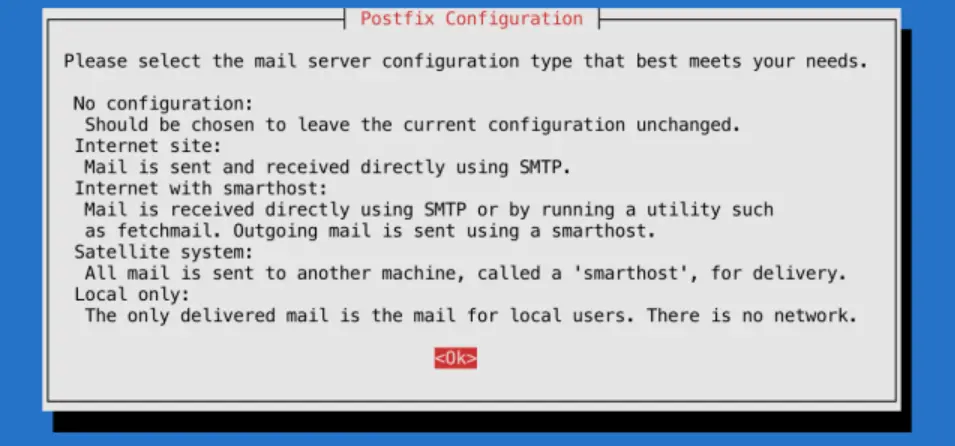 {width=100%}
If
{width=100%}
If <Ok> is not highlighted, hit tab.
Press ENTER to continue.
The default option is Internet Site, which is preselected on the following screen:
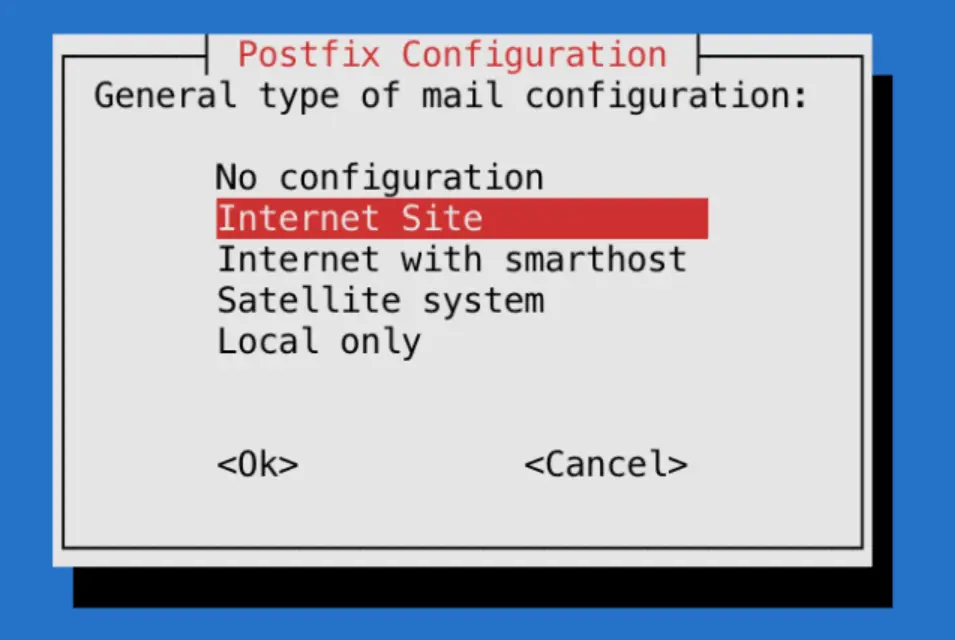 {width=100%}
Press
{width=100%}
Press ENTER to continue.
After that, you’ll get another window to set the domain name of the site that is sending the email:
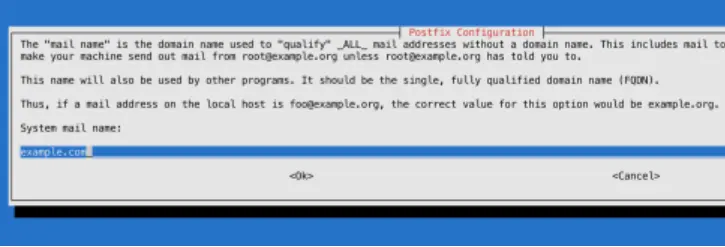 {width=100%}
The
{width=100%}
The System mail name should be the same as the name you assigned to the server when you were creating it. When you’ve finished, press TAB, then ENTER.
You now have Postfix installed and are ready to modify its configuration settings.
configuring postfix
postconf -e home_mailbox=Maildir/
Which is incompatible with lots of modern mail software, but a lot more compatible with all manner of programs trying to use Postfix, including Dovecot
Your forwarding file is, by default, broken. It forwards all administrative
system generated email to the nonroot local user deb10 who probably does
not exist on your system.
Set up forwarding, so you’ll get emails sent to root on the system at your
personal, external email address or to a suitable nonroot local user, or
create the local user deb10.
To configure Postfix so that system-generated emails will be sent to your
email address or to some other non root local user, you need to edit the
/etc/aliases file.
nano /etc/aliases
mailer-daemon: postmaster
postmaster: root
nobody: root
hostmaster: root
usenet: root
news: root
webmaster: root
www: root
ftp: root
abuse: root
noc: root
security: root
root: «your_email_address»
After changing /etc/aliases you must issue the command newaliases to inform the mail system. (Rebooting does not do it.)
/etc/aliases remaps mail to users on your internal mail server, but likely your mail server is also the MX host for another domain. For this, you are going to need a rather more powerful tool, which I address later.
The postmaster: root setting ensures that system-generated emails are sent
to the root user. You want to edit these settings so these emails are rerouted
to your email address. To accomplish that, replace «your_email_address»
with your actual email address, or the name of a non root user.. Most systems do not allow email clients to
login as root, so you cannot easily access emails that wind up as root@mail.rhocoin.org
Probably you should create a user postmaster
If you’re hosting multiple domains on a single server, the other domains
must passed to Postfix using the mydestination directive if other people ware going tosend email addressed to users on those domains. But
chances are you also have other domains on another server, which declare in
their DNS this server as their MX record. mydestination is not the place
for the domain names of those servers, and putting them in mydestination
is apt to result in mysterious failures.
Those other domains, not hosted on this physical machine, but whose MX record points to this machine are virtual_alias_domains and postfix has to handle messages addressed to such users differently
Set the mailbox limit to an appropriate fraction of your total available disk space, and the attachment limit to an appropriate fraction of your mailbox size limit.
Check that myhostname is consistent with reverse ip search. (It should already be if you setup reverse IP in advance)
Set mydestination to all dns names that map to your server (it probably already does)
postconf -e mailbox_size_limit=268435456
postconf -e message_size_limit=67108864
postconf
postconf myhostname
postconf mydestination
postconf smtpd_banner
# you don't want your enemies to know what OS version you are running,
# as this may make hacking easier
postconf -e smtpd_banner='$myhostname ESMTP $mail_name'
postconf -e smtpd_helo_required=yes
postconf smtpd_helo_restrictions
postconf -e smtpd_helo_restrictions='permit_mynetworks, permit_sasl_authenticated, reject_invalid_helo_hostname, reject_non_fqdn_helo_hostname, reject_unknown_helo_hostname'
postconf smtpd_sender_restrictions
postconf -e smtpd_sender_restrictions='permit_mynetworks, permit_sasl_authenticated, reject_unknown_sender_domain'
postconf smtpd_client_restrictions
postconf -e smtpd_client_restrictions=='permit_mynetworks, permit_sasl_authenticated, reject_unknown_reverse_client_hostname'
newaliases && systemctl restart postfix
# check that you have in fact set stuff as you intended
postconf -n
postfix check
ufw enable postfix
ufw status verbose
# port 25 should be open
ss -lnpt | grep master
# postfix should be listening on port 25
su -l «nonroot-user»
mail «you@some-email»
At this point mail should just work. Check your email at you@some-email and reply to it. Then check if you have received the reply.
cat /var/log/mail.log
su -l «nonroot-user»
mail
If mail is not working, check the logs
Now email should be working with the command line utility.
Send email to local users and to your external email address using the command line utility mail. Check that you can read it.
Send in mail from and outside. Reply to that outside system, and check that your reply gets through.
To read mail from the command line mail, but reading and writing mail
using the command line utility is too painful, except for test purposes.
If you memorize lots of mail commands, it is usable, sort of.
Test your mail server using MX tools
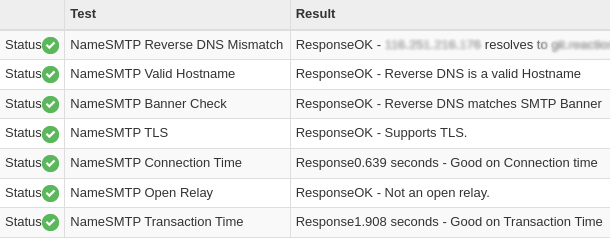 {width=100%}
{width=100%}
Now you have a basic Postfix email server up and running. You can send plain text emails and read incoming emails using the command line.
After sending and receiving a few emails, check for issues:
cat /var/log/mail.log | grep -E --color "warning|error|fatal|panic"
postqueue -p
If you see a pile of warnings warning symlink leaves directory: /etc/postfix/./makedefs.out that is just noise. Turn it off by replacing the symbolic link with a hard link
postfix check
rm /etc/postfix/makedefs.out; ln /usr/share/postfix/makedefs.out /etc/postfix/makedefs.out
postfix check
Or just ignore it.
Make sure that MX tools thinks your mail server is working.
TLS
Now you can send mail while logged in to your server, using the
command line program mail, programs running on your server can send
you or anyone else mail, and anyone can send mail to users that exist on
your server, which can be forwarded to actually useful email addresses.
But your email is in the clear, and can be read, or altered, by any unpleasant person between you and the destination that intends you harm or harm to those that you are messaging. Of which there are likely quite a lot. Such alterations are likely to result in your email server ending up blacklisted as a result of other people's anti malware precautions.
cat /var/log/mail.log | grep -E --color "warning|error|fatal|panic|TLS"
postqueue -p
You probably will not see any TLS activity. You want to configure Postfix to always attempt SSL, but not require it.
# TLS parameters
#
# SMTP from other servers to yours
# Make sure to substitute your certificates in for the smtp
# and smtpd certificates.
postconf -e smtpd_tls_cert_file=/etc/letsencrypt/live/rhocoin.org/fullchain.pem
postconf -e smtpd_tls_key_file=/etc/letsencrypt/live/rhocoin.org/privkey.pem
postconf -e smtpd_tls_security_level = may
postconf -e smtpd_tls_auth_only = yes
postconf -e smtpd_tls_mandatory_protocols=!SSLv2,!SSLv3,!TLSv1, !TLSv1.1
postconf -e smtpd_tls_protocols=!SSLv2,!SSLv3, !TLSv1, !TLSv1.1
postconf -e smtpd_tls_loglevel = 1
postconf -e smtpd_use_tls=yes
postconf smtpd_tls_session_cache_database
# should be:
# smtpd_tls_session_cache_database = btree:${data_directory}/smtpd_scache
#
# SMTP from your server to others
postconf -e smtp_tls_cert_file=/etc/letsencrypt/live/rhocoin.org/fullchain.pem
postconf -e smtp_tls_key_file=/etc/letsencrypt/live/rhocoin.org/privkey.pem
postconf -e smtp_tls_security_level=may
postconf -e smtp_tls_note_starttls_offer=yes
postconf -e smtp_tls_mandatory_protocols='!SSLv2, !SSLv3, !TLSv1, !TLSv1.1'
postconf -e smtp_tls_protocols='!SSLv2, !SSLv3, !TLSv1, !TLSv1.1'
postconf -e smtp_tls_logleve=1
postconf smtp_tls_session_cache_database
# should be:
# smtp_tls_session_cache_database = btree:${data_directory}/smtp_scache
# end TLS parameters
systemctl restart postfix
The excluded ciphers are weak or suspect, and SSLv2, SSLv3 have known holes.
I have not bothered checking the list of permitted ciphers, many of which would doubtless horrify me, because email security is incurably broken, and trying to fix it is an endless and insoluble problem. SSH is more readily fixable.
Now send an email from one of your actually useful email accounts on your
client computer, and then, using the near unusable command line utility
mail, send a response.
cat /var/log/mail.log |grep TLS
You should now see some TLS activity for those emails, and you should receive the emails.
OK, now we are all done, unless you want people to send you emails at cherry@rhocoin.org, and to be actually able to usefully read those emails without setting up forwarding to another address.
Well, not quite done, for now that you can receive emails, need to add your email to to your DMARC policy.
v=DMARC1; p=quarantine; rua=mailto:postmaster@rhocoin.org
A dmarc record is a text record with the hostname _dmarc, and the policy is its text value.
SASL
At this point any random person on the internet can send mail to
root@rhocoin.org, and you can automatically forward it to an actually
usable email address, but you cannot access his email account at
root@rhocoin.org from a laptop using thunderbird, and accessing it
through the command line using mail is not very useful.
Because although Postfix by default accepts sasl authenticated mail submissions to be relayed anywhere
smtpd_relay_restrictions = permit_mynetworks permit_sasl_authenticated defer_unauth_destination
It has yet as yet nothing configured to provide sasl authentication.
We don't want random spammer on the internet to send email as
random@rhocoin.org, but we do want authenticated users to be able to do
as they please.
So, need to install and configure Dovecot to provide sasl, to authenticate cherry to Postfix. And need to tell Postfix to accept Dovecot authentication.
However, before we do any of that, there is a very big problem, that all email systems that allow clients to send email are a bleeding security hole, because they do not use ssh. They instead use human memorable passwords. And, since we are using Dovecot in its simplest configuration they use your user login passwords. Which you did not care about until now, because everyone logs in by ssh and you have set it up to be impossible to login except by ssh. So you probably used short passwords easy to guess and easy to type.
But, once you install dovecot, every phisher, spammer and scammer on the internet will be trying to login as one of your users using lists of common passwords, and if he succeeds, is going to use your resources to send his spam or scam to everyone in the world.
Big email providers have big complex systems, which require a great deal
of work to set up and manage, to monitor this. You do not. So everyone
who is going to be able to send email, which is to say all users on your
system, has to have an unguessable password, ten or more characters of
unguessable gibberish, or six or more human readable words.
apt -y install libpam-pwquality
In addition to spammers, you will also, far less frequently, but far more dangerously, have spearphishers armed with inside information. So every user on your system has to have a strong password.
Most of the proposals for integrating Postfix and Dovecot seem to be endlessly complicated, endlessly different, pull in no end of additional programs, and endlessly incompatible with Postfix working just by itself. The basic problem is that Postfix was written assuming one actual user for each email address, and lots of software throws away this useless vestigial appendix, which breaks the now obsolete architecture of Postfix, and each such re-invention has complicated workarounds for this architectural break, each of which works in its own unique ad hoc way.
But, since we got the old fashioned architecture of Postfix working, and our primary interest is using it in programs that assume the old fashioned architecture, we have to stick to the path that email users are Linux users, to avoid getting into deep waters. We are going to map arbitrary email addresses to arbitrary users, but for someone to send and receive email, he has to have a user account on the server.
PAM is just old fashioned Unix logon passwords. Pop3s is just TLS secured pop3.
Dovecot
Install and set up Dovecot, now that postfix is working{target="_blank"}
Satellite postfix
Suppose you have another domain name, which has no host. Then you can make it a virtual alias domain on your actual host, or better, a virtual mailbox domain. Virtual mailboxes rely on dovecot to actually deliver the mail to the person who reads it on his desktop computer. Postfix abandons the delivery problem.
But suppose you have another domain, and another actual host, and you don't want to go through all the grief involved in setting up email that works. So you have its MX record point to your email host, install postfix on it as a satellite system.
Then nothing happens. Oops
Since programs running on it are sending out emails in its domain name,
your primary host has to enable it to relay. The simplest way is to add
its IP address to your primary host's mynetworks. Now programs running
on the other domain, such as wordpress, can send emails by relaying them
through the primary host, without them being suppressed in transit as spam.
There are rather a lot of options and alternatives, and if you go down the wrong path, you will get stuck.
If you are the only one with a virtual mailbox, might as well administer it by hand using only postfix, but if you have to go to virtual mailboxes, there are probably several people involved, in which case administering it just far too painful, both for you and those administered, better set up PostfixAdmin, and let those people administer themselves.
{target="_blank"}
To be allowed to relay through the primary host, the other systems have to
be listed in mynetworks, listed as virtual hosts, or something. There are
rather too many ways to do it, but mynetworks just makes the issue go away.
Virtual domains and virtual users
Now that you have set this up, you don't want to set it up for several domain name addresses corresponding to several hosts on the internet. You want to just put an MX record pointing to this host in that host's DNS, so that people can send and receive email using that host's domain name, regardless of whether a physical server with a network address exists for that domain name.
For each domain name that has an MX record pointing at this host add the
domain to the virtual_alias_domains in /etc/postfix/main.cf
postconf virtual_alias_domains
postconf -e virtual_alias_domains=reaction.la,blog.reaction.la
postconf -e virtual_alias_maps=hash:/etc/postfix/virtual
Now create the file /etc/postfix/virtual which will list all the email addresses of users with email addresses ending in those domain names.
ann@reaction.la ann
bob@reaction.la bob
carol@blog.reaction.la carol
dan@blog.reaction.la dan
@reaction.la blackhole
@blog.reaction.la blackhole
# ann, bob, carol, dan, and blackhole have to be actual users
# on the actual host, or entries in its aliases file, even if there
# is no way for them to actually login except through an
# email client, and if mail to blackhole goes unread and is
# eventually automatically deleted.
#
# The addresses without username catch all emails that do not
# have an entry.
# You don't want an error message response for invalid email
# addresses, as this may reveal too much to your enemies.
Every time your /etc/postfix/virtual is changed, you have to recompile it
into a hash database that postfix can actually use, with the command:
postmap /etc/postfix/virtual && postfix reload
set up an email client for a virtual domain
We have setup postfix and dovecot so that clients can only use ssl/tls, and not starttls.
On thunderbird, we go to account settings / account actions / add mail account
We then enter the email address and password, and click on configure manually
Select SSL/TLS and normal password
For the server, thunderbird will incorrectly propose .blog.reaction.la
Put in the correct value, rhocoin.org, then click on re-test. Thunderbird will then correctly set the port numbers itself, which are the standard port numbers.
But the problem is, we might have an actual host running postfix, which wants to ask the host to which its MX record points, to send emails for it.
Configuring postfix as a satellite system just works, at least for emails generated by services running on the same machine, but postfix does not provide for it logging in. Instead, postfix assumes it has been somehow authorized, typically in mynetworks to relay.
Another way of setting it up, which I have not checked out, is postfix_relaying_through_another_mailserver{target="_blank"}
Your ssh client
Your cloud server is going to keep timing you out and shutting you down,
so if using OpenSSH need to set up ~/.ssh/config to read
ForwardX11 yes
Protocol 2
TCPKeepAlive yes
ServerAliveInterval 10
Putty has this stuff in the connection configuration, not in the config file. Which makes it easier to get wrong, rather than harder.
A cloud server that does not shut you down
Your cloud server is probably virtual private server, a vps running on KVM, XEN, or OpenVZ.
KVM is a real virtual private server, XEN is sort of almost a virtual server, and OpenVZ is a jumped up guest account on someone else’s server.
KVM vps is more expensive, because when they say you get 2048 meg, you actually do get 2048 meg. OpenVZ will allocate up to 2048 gig if it has some to spare – which it probably does not. So if you are running OpenVZ you can, and these guys regularly do, put far too many virtual private servers on one physical machine. Someone can have a 32 Gigabyte bare metal server with eight cores, and then allocate one hundred virtual servers each supposedly with two gigabytes and one core on it, while if he is running KVM, he can only allocate as much ram as he actually has.
Debian on the cloud
Debian is significantly more lightweight than Ubuntu, harder to configure and use, will crash and burn if you connect up to a software repository configured for Ubuntu in order to get the latest and greatest software. You generally cannot get the latest and greatest software, and if you try to do so, likely your system will die on its ass, or plunge you into expert mode, where no one sufficiently expert can be found.
Furthermore, in the course of setting up Debian, highly likely to break it irretrievably and have to restart from scratch. After each change, reboot, and after each successful reboot, take a snapshot, so that you do not have to reboot all the way from scratch.
But, running stuff that is supposed to run, which not always the latest and greatest, is more stable and reliable than Ubuntu. Provided it boots up successfully after you have done configuring, will likely go on booting up reliably and not break for strange and unforeseeable reasons. Will only break because you try to install or reconfigure software and somehow screw up. Which you will do with great regularity.
On a small virtual server, Debian provides substantial advantages.
Go Debian with ssh and no GUI for servers, and Debian with lightdm Mate for your laptop, so that your local environment is similar to your server environment.
On any debian you need to run through the apt-get cycle till it stops updating:
apt-get -qy update && apt-get -qy upgrade
apt-get -qy install dialog dialog nano build-essential
apt-get -qy rsync linux-headers-generic
On windows, edit the command line of the startup icon for a virtual box that you have iconized to add the command line option --type headless, for example
"C:\Program Files\Oracle\VirtualBox\VirtualBoxVM.exe" --comment "vmname" --startvm --type headless "{873e0c62-acd2-4850-9faa-1aa5f0ac9c98}"
To uninstall a package
apt-get -qy --purge remove <package>
To uninstall a package without removing the settings
apt-get -qy remove <package>
On your home computer, Ubuntu has significant ease of use advantages. On the cloud, where computing power costs and you are apt to have a quite large number of quite small servers, Debian has significant cost advantages, so perhaps should have Debian locally, despite its gross pain the ass problems, in order to have the same system in the cloud and locally.
installing a Wordpress blog on a new domain
Assuming you have a backup of the files and the database.
Create a freshly installed empty blog on the target site using one of the many easy Wordpress setups.
Copy over all the old files except wp_config.php
Edit the wp_config file so that the table_prefix agrees with the original blogs wp_config.php table_prefix.
Delete the new blog tables with new blog’s table prefix from the new blog’s database, and upload the old blog’s tables from the new blog’s database
Upload the sql file to the new blog database.
Should now just work.
Integrated Development Environments
The cross platform open source gcc compiler produces the best object code, but is not debugger friendly. The cross platform CLang is debugger friendly, but this is not that useful unless you are using an ide designed for Clang. Visual Studio has the best debugger – but you are going to have to debug on windows.
In Clang and gcc, use valgrind.
In Visual Studio, enable the CRT debugger.
#ifdef _MSC_VER
#ifdef _DEBUG
// Testing for memory leaks under Microsoft Visual Studio
#define _CRTDBG_MAP_ALLOC
#include <stdlib.h>
#include <crtdbg.h>
#endif
#endif
At the start of program
#ifdef _MSC_VER
#ifdef _DEBUG
// Testing for memory leaks under Microsoft Visual Studio
_CrtSetDbgFlag ( _CRTDBG_ALLOC_MEM_DF | _CRTDBG_LEAK_CHECK_DF );
#endif
#endif
At the end of program
#ifdef _MSC_VER
#ifdef _DEBUG
// Testing for memory leaks under Microsoft Visual Studio
_CrtSetReportMode( _CRT_ERROR, _CRTDBG_MODE_DEBUG );
#endif
#endif
However, this memory leak detection is incompatible with wxWidgets, which does its own memory leak detection.
And since you are going to spend a lot of time in the debugger, Windows Visual Studio recommended as the main line of development. But, for cross compilation, wxWidgets recommended.
Code::Blocks (wxSmith GUI developer) is one open source cross platform which may be out of date.
wxSQLite3 incorporates SQLite3 into wxWidgets, also provides ChaCha20 Poly1305 encryption. There is also a wrapper that wraps SQLite3 into modern (memory managed) C++.
wxSQLite3 is undergoing development right now, indicating that wxWidgets
and SQLite3 are undergoing development right now. wxSmith is dead
Tk is still live, but you get confusingly directed to the dead version.
Model View Controller Architecture
This design pattern separates the UI program from the main program, which is thus more environment independent and easier to move between different operating systems.
The Model-view-controller design pattern makes sense with peers on the server, and clients on the end user’s computer. But I am not sure it makes sense in terms of where the power is. We want the power to be in the client, where the secrets are.
- Model
- The central component of the pattern. It is the application’s dynamic data structure, independent of the user interface.[5] It directly manages the data, logic and rules of the application.
- View
- Any representation of information such as a chart, diagram or table. Multiple views of the same information are possible, such as a bar chart for management and a tabular view for accountants.
- Controller
- Accepts input and converts it to commands for the model or view.
So, a common design pattern is to put as much of the code as possible into the daemon, and as little into the gui.
Now it makes sense that the Daemon would be assembling and checking large numbers of transactions, but the client has to be assembling and checking the end user’s transaction, so this model looks like massive code duplication.
If we follow the Model-View-Controller architecture then the Daemon provides the model, and, on command, provides the model view to a system running on the same hardware, the model view being a subset of the model that the view knows how to depict to the end user. The GUI is View and Command, a graphical program, which sends binary commands to the model.
Store the master secret and any valuable secrets in GUI, since wxWidgets provides a secret storing mechanism. But the daemon needs to be able to run on a headless server, so needs to store its own secrets – but these secrets will be generated by and known to the master wallet, which can initialize a new server to be identical to the first. Since the server can likely be accessed by lots of people, we will make its secrets lower value.
We also write an (intentionally hard to use) command line view and command line control, to act as prototypes for the graphical view and control, and test beds for test instrumentation.
CMake
CMake is the best cross platform build tool, but my experience is that it is too painful to use, is not genuinely cross platform, and that useful projects rely primarily on autotools to build on linux, and on Visual Studio to build on Windows.
And since I rely primarily on a pile of libraries that rely primarily on autotools on linux and Visual Studio on windows ...
Windows, Git, Cmake, autotools and Mingw
Cmake in theory provides a universal build that will build stuff on both Windows and linux, but when I tried using it, was a pain and created extravagantly fragile and complicated makefiles.
Libsodium does not support CMake, but rather uses autotools on linux like systems and visual studio project files on Windows systems.
wxWidgets in theory supports CMake, but I could not get it working, and most people use wxWidgets with autotools on linux like systems, and visual studio project files on Windows systems. Maybe they could not get it working either.
Far from being robustly environment agnostic and shielding you from the unique characteristics of each environment, CMake seems to require a whole lot of hand tuning to each particular build environment to do anything useful.
-
Install 7zip.
-
Install Notepad++.
-
Install MinGW using TDM-GCC, as the MinGW install is user hostile, and the Code::Blocks install of MinGW broken. Also, wxWidgets tells you to use the TDM environment.
-
Download Git from Git for Windows and install it. (This is the successor to msysgit, which has a walkthrough.) Select Notepad++ as the editor.
Note that in any command line environment where one can issue Git commands, the commands
git guiandgit gui citoolare available. -
Install MinGW using TDM-GCC, as the MinGW install is user hostile, and the Code::Blocks install of MinGW broken.
-
Download your target project using Git.
-
Open a Windows PowerShell and navigate to the folder where you just put your target project.
-
Execute the following commands:
cd build
cmake .. -G "MinGW Makefiles"
mingw32-make
Android
There is no satisfactory android running under Oracle Virtual Box. However, Google supports development environments running under windows.
Trouble is, for android clients, you will want to develop primarily in JavaScript with a bit of Java.
JavaScript
JavaScript delivers the write once, run anywhere, promised by Java, and, unlike Java,delivers distributed computing. This, however, requires the entire java ecology, plus html and css. And I don’t know JavaScript. But more importantly, I don’t know the JavaScript ecology:
The JavaScript ecology is large and getting larger, as parodied by Hackernoon.
For an intro into JavaScript and the accompanying (large) ecology, telling you what small parts of the forest you actually need to get an app up: A study plan to cure JavaScript fatigue.
Git
To set up Git on the cloud, see and to use git on the cloud see.
On my system, I ssh into the remote system reaction.la as the user
git and then in the git home directory:
mkdir MyProject.git
cd MyProject.git
git init --bare
and on my local system I launch the git bash shell, and go to the
MyProject directory. I copy a useful .gitinore and useful
.gitattributes file into that directory, then launch the bash git shell
git init
git add *
git commit -m"this is a project to so and so"
git remote -v
git remote add origin git@reaction.la:~/MyProject
git remote -v
git push -u origin --all # pushes up the repo and its refs for the first time
git push -u origin --tags
Push,of course, requires that I have the ssh keys in putty format where putty can find them, and another copy in openssh format where git can find them. Git expects the ssh keys in .ssh
If you ssh into the other system instead of puttying into it, only need your keys in one place, which is simpler and safer
Invoke ssh-keygen -t ed25519 -C comment under git bash to
automagically set up everything on the client side, then replace their
private key with the putty key using putty key gen’s convert key, and
their public key with the putty key gen copy and paste public key.
Make sure the config file ~/.ssh/config contains
Host reaction.la
HostName reaction.la
Port 22
IdentityFile ~/.ssh/id_ed25519
Host is the petname, and HostName the globally unique name.
An example of the use of petnames is
Host project3
User git
HostName github.com
IdentityFile ~/.ssh/project3-key
Host publicid
User git
HostName github.com
IdentityFile ~/.ssh/publicid-key
Host github.com
User git
IdentityFile ~/.ssh/github-key
Putty likes its keys in a different format to git and open ssh, and created pageant and plink so that git and openssh could handle that format, but pageant and plink are broken. Convert format works, tplink hangs. Just make sure that there is one copy as expected by git and openssh, and one copy as expected by Putty.
Save the private key in ssh format with no three letter extension, and the corresponding public key in putty key gen’s copy and paste format with the three letter extension.pub
Git Workflow
You need a .gitignore file to stop crap from piling up in the repository, and because not everyone is going to handle eol and locales the same way, you need to have a .gitattributes file, which makes sure that text files that are going to be used in both windows and Linux are eol and utf-8, while text files that will be used only in windows are crlf
At github.com, create a new repository
cd \development\MyProject
git init
git config --global user.name studi-c
git config --global core.editor 'C:/Program Files (x86)/Notepad++/notepad++.exe' -multiInst -notabbar -nosession -noPlugin
git config --global user.email studio@digsig.net
git config --global core.autocrlf false
git remote add origin https://github.com/studi-c/nameofmynewrepository.git
git add --all --dry-run
git add --all
git diff --cache
git commit -m "Initial revision"
git push origin master
After I make a change and test it and it seems to work:
git pull origin master
Test that the application still works after pulling and merging other developers’ changes
git diff .
git add .
git diff --staged HEAD
git commit -m "My change"
git push origin master
For an more complete list of commands, with useful examples.
To make a git repository world readable, you need git daemon running,
but that a half measure, for if you publish your code to the world, you
want the world to contribute, and you will need gitlab to manage that.
A simpler way of making it public is to have the post-update hook turn it into a old plain dumb files, and then put a symlink to your directory in the repository in your apache directories, whereupon the clone command takes as its argument the directory url (with no trailing backslash).
Sharing git repositories
Git Daemon
git-daemon will listen on port 9418. By default, it will allow access to any directory that looks like a git directory and contains the magic file git-daemon-export-ok.
This is by far the simplest and most direct way of allowing the world to get at your git repository.
Gitweb
Does much the same thing has git-daemon, makes your repository public with a prettier user interface, and somewhat less efficient protocol.
Gitweb provides a great deal of UI for viewing and interacting with your repository, while git-daemon just allows people to clone it, and then they can look at it.
gitolite
It seems that the lightweight way for small group cooperation on public projects is Gitolite, git-daemon, and Gitweb.
Gitolite allows you to easily make people identified by their ssh public key and the filename of the file containing their public key write capability to certain branches and not others.
On Debian host apt-get install gitolite3, though someone complains this version is not up to date and you should install from github.
It then requests your public key, and you subsequently administer it through
the cloned repository gitolite-admin on your local machine.
It likes to start with a brand new empty git account, because it is going to manage the authorized-keys file and it is going to construct the git repositories.
Adding existing bare git repositories (and all git repositories it manages have to be bare) is a little bit complex.
So, you give everyone working on the project their set of branches on your repository,and they can do the same on their repositories.
This seems to be a far simpler and more lightweight solution than Phabricator or Gitlab. It also respects Git’s inherently decentralized model. Phabricator and Gitlab provide a great big pile of special purpose collaboration tools, which Gitolite fails to provide, but you have to use those tools and not other tools. Gitolite seems to be overtaking Phabricator. KDE seems to abandoning Phabricator:
The KDE project uses gitolite (in combination with redmine for issue tracking and reviewboard for code review). Apart from the usual access control, the KDE folks are heavy users of the "ad hoc repo creation" features enabled by wildrepos and the accompanying commands. Several of the changes to the "admin defined commands" were also inspired by KDE’s needs. See section 5 and section 6 of the above linked page for details.
So they are using three small tools, gitolite, redmine, and reviewboard, instead of one big monolithic hightly integrated tool. Since we are creating a messaging system where messages can carry money and prove promises and context, the eat-your-own dogfood principle suggests that pull requests and code reviews should come over that messaging system.
Gitolite is designed around giving identified users controlled read and write access, but can provide world read access through gitweb and git-daemon.
Gitea and Gogs
Gitea is the fork, and Gogs is abandonware. Installation seems a little scary, but far less scary than Gitlab or Phabricator. Like Gitolite, it expects an empty git user, and, unlike Gitolite, it expects a minimal ssh setup. If you have several users with several existing keys, pain awaits.
It expects to run on lemp. Install Lemp stack on Debian
It's default identity model is username/password/email, but it supports the username/ssh/gpg user identity model. The user can, and should, enter an ssh and gpg key under profile and settings / ssh gpg keys, and to prevent the use of https/certificate authority as a backdoor, require commits to be gpg signed by people listed as collaborators.
If email is enabled, password reset is by default enabled. Unfortunately email password reset makes CA system the root of identity so we have to disable it. We need to make gpg the root of identity, as a temporary measure until our own, better, identity system is working.
It is development model is that anyone can fork a repository, then submit a pull request, which request is then handled by someone with authority to push to that repository.
gpg signatures should, of course, have a completely fake email address, because the email address advertised in the gpg certificate will be spammed and spearphished, rendering it useless. But gpg is completely designed around being used with real email addresses. If you are using it to sign, encrypt, and verify emails through its nice integration with the thunderbird mail client, you have to use real email addresses.
Uploading a repository to Gitea is problematic, because it only accepts
repositories on other Gitea, Gog, Gitlab, and Github instances. So you have
to create a fresh empty repository on Gitea, set it to accept an ssh key
from your .ssh/config, and merge your existing repository into it.
Download the empty gitea repository. Make it even emptier than it already
is with git rm. Because the histories are unrelated, almost anything with
the same name will cause a merge conflict.
git rm *
git commit -am "preparing to merge into empty repository"
git push
Got to the real repository, and merge the empty gitea repository on top of it:
git pull myemptygitearepository --allow-unrelated-histories
# The histories are no longer unrelated, so push will work.
We are doing this in the real repository, so that the original history remains unchanged - we want the new empty gitea repository on top, not underneath.
Comes with password based membership utilities and web UI ready to roll, unlike Gitolite which for all its power just declares all the key management stuff that it is so deeply involved in out of scope with the result that everyone rolls their own solution ad-hoc.
These involve fewer hosting headaches than the great weighty offerings of GitLab and Phabricator. They can run on a raspberry pi, and are great ads for the capability of the Go language.
Gitea, like Gitolite, likes to manage people’s ssh keys. You have to upload your ssh and gpg public key as part of profile settings. Everything else, is unfortunately, password based and email based, which is to say based on the domain system and certificate authority system, which is an inherent massive security hole, since the authorities can seize the website and put anything on it they want. Therefore, need to use the Gitea signing feature
This seems to require Gitea to do a lot of signing, which is a gaping security hole, though it can be used with the gpg feature allowing short lived subkeys.
Will sign with subkey, because MasterKey should not be available on the server
To set up a system with gpg subkeys but without the master key
This is horribly painful, and we need to create a better system and eat our own dogfood.
We ignore the Gpg Web of Trust model and instead use the Zooko identity model.
We use Gpg signatures to verify that remote repository code is coming from an unchanging entity, not for Gpg Web of Trust. Web of Trust is too complicated and too user hostile to be workable or safe.
Never --sign any Gpg key. --lsign it.
Never use any public gpg key repository.
Never use any email address on a gpg key unless it is only used for messages relating to a single group and a single purpose, or a fake email.
Gpg fundamentally lacks the concept of one entity acting for and on behalf of another. A subkey should be identified by the name of the master key followed by a subname intelligible to humans, and a sequence of grant of authority values intelligible to computers, represented by either a variable precision integer representing a bit string, each bit corresponding to a an authority value, which bitstring may contain a flag saying that further authorities are represented by a null terminated Dewey decimal sequence rather than by one bits in a sparse bitstring.
But for the moment:
gpg --expert --full-gen-key
Select 9 ECC and ECC, then select curve25519, then 0, key does not expire. (This is going to be the rarely used master key, whose secret will be kept in a safe place and seldom used)
Much open source cryptography has been backdoored. I have no reason to suppose that gpg is backdoored, other than that there is a great deal of backdooring going around, but I have positive reason to suppose that curve25519 has not been backdoored in gpg, and even if I did not, the fewer cryptographic algorithms we use, the smaller the attack surface.
Gitlab strongly recommends using only ED25519 ssh keys to interact with git repositories, and I strongly recommend using only ED25519 ssh keys to interact with repositories and only 25519 gpg keys to authenticate commits and identify committers. I mention Gitlab not because I regard them as a highly authoritative source, but to show I am not the only one around who is paranoid about broken and corrupted cryptographic code.
Everyone should use the same algorithm to reduce the attack surface.
Name «master key»> (use a fake email address) Gpg was designed to
make email secure, but email is not secure. We will be using this as the
root of identities in Git, rather than to authenticate email. Use this root of
identity only for project related matters, only for the authentication of code
and design documents. Don't use this identity for other purposes, as this
will increase the risk that pressure or unpleasant consequences will be
applied to you through those other activities. Don't link this identity to
your broader identity and broader activities, as pressure is likely to applied
to introduce hostile code and strange design decisions that facilitate other
people's hostile code. This happens all the time in projects attempting to
implement cryptography. They get one funny feature after another whose
only utility is facilitating backdoors.
gpg will ask you for a passphrase. If your keyfile falls into enemy hands, your secret key is subject to offline dictionary attack, against which only a very strong passphrase, with about 128 bits of entropy, can protect it. Which is a problem that crypto wallets address, and gpg fails to address. Either use a strong non human memorable passphrase or else use a trivial passphrase or no passphrase, and instead export and hide the secret key file and delete it from gpg when you are done. A human cannot remember a strong passphrase. Write it down, in pencil, and hide it somewhere. (Pencil does not fade, but some inks fade) If you can remember the passphrase, and someone gets at your keyfile, it is unlikely to protect you keyfile. A strong passphrase looks like a wallet master secret.
Gpg's passphrases are merely a nuisance. They fail to serve a useful purpose if used in the manner intended. Wallets came under real attack, and now do things correctly. One of our objectives is to replace gpg for git and gpg for secure messaging with something that actually works, with a wallet, but for the moment, we use what we have.
Now create another similar subkey. This time give it an expiry date in the near future
gpg --expert --edit-key «master key»
addkey
Rather than protecting your primary keys with a useless password, you should export them to a safe place, such as a pair of thumbdrives, and then delete them, to be re-imported when you need them to add a new subkey when your subkey expires.
save
gpg --list-keys --with-subkey-fingerprints --with-keygrip «master key»
gpg -a --export-keys «master key»
gpg -a --export-secret-keys «master key»
Then look in at the secret keys listed by keygrip in
$HOME/.gnupg/private-keys-v1.d/KEYGRIP.key and delete any
secret keys of the master key other than short lived subkey you just
added.
gpg --list-keys --with-subkey-fingerprints --with-keygrip «master key»
# secret keys that have already been deleted will be marked with a #
You should make sure that any secret keys with no expiration or an expiration in the distant future are marked with that sign, and if they are not, delete them.
On non airgapped machines, you will delete the primary key, or not import it in the first place.
After all this complicated, easy to get wrong, and confusing rigmarole, you should, upon importing and trusting, have a copy of gpg that can sign commits with your short lived subkey as an agent for your long lived master key.
Git can now still sign with the non expiring master key, because it still has a subkey that will expire in the near future.
We need to replace this with our own system and make life a whole lot simpler for someone with a shortlived subkey on a cloud computer and a master key offline or on an airgapped computer.
Making life simpler for ourselves is a step towards making life simpler for someone who is likely to give us money.
This an important eat-your-own-dogfood job. But doing it right, rather than a user hostile patch on a patch, is likely to be hard, because rewriting Git to use our keys and our identities is likely to be an enormous job. Git also needs fixing, not only because it uses the domain name identity model rather than secret key but because it uses an insecure hash.
Obviously we need to eventually replace all this complicated rigmarole with a system whereby one identity on one wallet can send a message to another identity on another wallet granting it an identity with authority to act as agent for the first identity. The primary use case for such a system is not signing code, though that will be our first use of it, but to enable sovereign corporations to act through remote employees and safely use servers in the cloud. Information wants to be free, but programmers want to be paid.
Phabricator
Server Size : 2GB Ram – 1 CPU Core – 50GB SSD If you have more than five users, this may not suffice, but you can limp along OK with one gigabyte.
Installation and configuration of Phabricator (which is also likely to be useful in installing PhpAdmin, because it covers configuring your “MySQL” (Actually MariaDB) database.
Configuring Phabricator requires a whole lot of configuration of ssh and git, so that ssh and git will work with it.
Phabricator notifications require node.js, will not run with apache. Ugh. But on the other hand, Comen needs node.js regardless. But wordpress requires PHP, not sure that is going to play nice with node.js. Node.js does not play well with apache PHP, and Phabricator seems to use both of them, but likely only uses node.js for notifications, which can wait. Usual gimmick is that to use Apache’s ProxyPass directive to pass stuff to node.js. Running both node.js and apache/PHP is likely to need a bigger server. Apache 2.4.6 has support for proxying websockets mod_proxy_wstunnel
The Phabricator website suggests nginx + php-fpm + “MySQL” (MariaDB) + PHP. Probably this will suffice for Wordpress. nginx is the highest performance web server, but it is not node.js
Apache, node.js, and nginx can all coexist, by routing stuff to each other (usually with the highest performing one, nginx, on top) but you will need a bigger server that way
Blender is a huge open source success, breaking into the big time, being free and open tool for threedee drawing. It’s development platform is of course self hosted, but not on Gitlab, on Phabricator. Maybe they know what they are doing.
Phabricator is a development environment provided by Phacility. It is written in in PHP, in a phabricator development environment, which is designed to support very large development communities and giant corporations. It is written in PHP, which makes me instantly suspicious. But it is free, and, unlike GitLab, genuinely open source.
Being written in PHP, assumes a Lamp stack, apache2, php 5.2 or later, mysql 5.5 or later
Phabricator assumes and enforces a single truth, it throws away a lot of the inherent decentralization of git. You always need to have one copy of the database, which is the King – which people spontaneously do with git, but with git it is spontaneous, and subject to change.
KDE seems to be moving away from Phabricator to Gitolite, but they have an enormously complex system, written in house, for managing access, of which Gitolite is part. Perhaps, Phabricator, being too big, and doing too much was inflexible and got in their way.
Github clients spontaneously choose one git repository as the single truth, but then you have the problem thatGithub itself is likely to be hostile. An easy solution is to have the Github respository a clone of the remote repository, without write privileges.
Gitlab repository
Git, like email, automatically works – provided that all users have ssh login to the git user, but it is rather bare bones, better to fork out the extra cash and support gitlab – but gitlab is far from automagic, and expects one git address for git and one chat address for matterhorn, and I assume expects an MX record also.
Gitlab is a gigantic memory hog, and needs absolute minimum of one core and four gig, and two cores and eight gig strongly recommended for anything except testing it out and toying with it. It will absolutely crash and burn on less than four gig. If you are running gitlab, no cost advantage to running it on debian. But for my own private vpn, huge cost advantage.
Gitlab absolutely requires postgreSQL. They make a half assed effort to stay MySQL compliant, but fall short. Not a big disk space hog – ten gigabytes spare will do, so fine on thirty two gigabyte system.
Gitlab Omnibus edition contains the postfix server, thus can send and receive email to is host address
Setup Gitlab with Protected branch flow
With the protected branch flow everybody works within the same GitLab project. The project maintainers get Maintainer access and the regular developers get Developer access. The maintainers mark the authoritative branches as ’Protected’. The developers push feature branches to the project and create merge requests to have their feature branches reviewed and merged into one of the protected branches. By default, only users with Maintainer access can merge changes into a protected branch. Each new project requires non trivial manual setup.
But, seems likely to be easier just to use the main gitlab site, as least until my project is far enough advanced that the evil of github is likely a threat.
Gitlab is intended to be hosted on your own system, but to learn how to use it in a correctly configured gitlab environment, and to learn what a correctly configured gitlab environment looks like and how it is used, going to need an account on gitlab.
Gitlab requires that the Openssh port 22, the http port 80, and the https port 443 be forwarded. Http should always get automatic redirect to hppts governed by a lets encrypt certificate.
GitLab Mattermost expects to run on its own virtual host. In your DNS you would then have two entries pointing to the same machine, e.g. gitlab.reaction.la and mattermost.reaction.la. GitLab Mattermost is disabled by default, to enable it just put the external url in the configuration file.
Github, on the other hand, allows you to point your own domain name to your custom (static) github website and git repository as if on your own system.
I am suspicious of placing your own website on someone else’s system, especially a system owned by social justice warriors, and the restriction to static web pages is likely intended to facilitate political censorship and law enforcement, and physical attacks on dissidents by nominally private but state department supported thugs and Soros supported thugs.
Gitlab on the cloud
Omnibus edition of gitlab, usually available already configured to a cloud provider.
Instructions for installing it yourself.
It is like advisable to setup apache, the apache virtual hosts, and the apache certificates first.
Gitlab markdown, like Github markdown, can mostly succeed in handling html tags.
We are not going to build on the cloud, but we will have source code,
chat, and code of conduct on the cloud, probably on git.cpal.cw and
chat.cpal.cw
Configuring gitlab is non trival. You want anyone to be able to branch, and anyone to be able to issue a pull request, but you only want authorized users to be able to merge into the master.
Since we want to be open to the world, implement recaptcha for signups, but allow anyone in the world to pull without signing up. To create a branch, they have to sign up. Having created a branch, they can issue a pull request for an authorized user to pull their branch into the master, they have to sign up.
Gitlab workflow is that you have a master branch with protected access, a stable branch with protected access, and an issue tracker.
You create the issue before you push the branch containing fixes for the issue. There must be at most one branch for every issue.
Developers create a branch for any issues they are trying to fix, and their final commit should say something like "fixes #14" or "closes #67." and then, when the branch is merged into the master, the issue will be marked fixed or closed.
Digital Ocean offers a free entry, and a quite cheap system
But virmach, even cheaper.
Eight gig, two cores, which you will need to run gitlab for everyone, is Debian 9 enterprise edition on virmacht.com $40 per month.
Also, vpn on the cloud.
Currency project should be hosted on digital ocean at git.reaction.la, at $20 per month (Four gig, two cores), using Gitlab free omnibus edition. They suggest configuring your own Postfix email server on the machine also, but should this not be automatic? Probably already in the DigitalOcean Gitlab droplet.
How to us the gitlab one click install image to manage git repositories.
You will need to get your SSL certificate from cyberultra and supply it to Gitlab (though gitlab has built in lets-encrypt automation, so maybe not).
Subdomains are a nameserver responsibility, so you really have to point your domain name nameservers to cyberultra, or else move everything to digital ocean.
All digital ocean ips, except floating ips, are static. You will need an A record and an AAAA record, the AAAA record for IP6
Getting started with gitlab and digitalocean.
Gitlab did not want to support fully browsable public repositories, but they have been supported since 6.2
Gitlab omnibus edition comes integrated with Mattermost, but mattermost is turned off by default.
Before spending money and going public, you might want to install locally and run on your local system. Enable mattermost.
Since gitlab will have the root web page on git.jim.com, you will need
another DNS entry pointing at the same host, something like
chat.jim.com. So, though both on the same machine, one is the root
http page when accessed by one domain name, the other the root entry
when accessed by another domain
name.
Implementing Gui in linux
coupling to the desktop
To couple to the desktop requires a pile of information and configuration, which most people ignore most of the time. To the extent that they provide it, they seem to write it for the Gnome based desktops, Cinnamon and Mate – more for Mate because it is older and has changed less.
Since wxWidgets is written for GDT in its linux version, it is written for Gnome.
Gnome3, the default Debian desktop, is broken, largely because they refuse to acknowledge that it is broken, so the most standard linux environment, the one for which your practices are least likely to break on other linuxes, is Debian with Lightdm and Mate. (pronounced Mahtee)
Looks to me that KDE may be on the way out, hard to tell, Gnome3 is definitely on the way out, and every other desktop other than Cinnamon and Mate is rather idiosyncratic and non standard.
Lightdm-Mate has automatic login in a rather obscure and random spot. Linux has its command line features polished and stable, but is still wandering around somewhat lost figuring out how desktops should work.
Under Mate and KDE Plasma, bitcoin implements run-on-login by generating a
bitcoin.desktop file and writing it into ~/.config/autostart
It does not, however, place the bitcoin.desktop file in any of the expected
other places.
Under Mate and KDE Plasma, bitcoin stores its configuration data in
~/.config/Bitcoin/Bitcoin-Qt.conf, rather than in ~/.bitcoin
wxWidgets attempts to store its configuration data in an environment appropriate location under an environment appropriate filename.
It does not, however, seem to have anything to handle or generate desktop files.
desktop files are the Linux desktop standard for a gui program to integrate itself into the linux desktop, used to ensure your program appears in the main application menu, the linux equivalent of the windows startup menu.
Getting your desktop file into the startup menu is slightly different in KDE to the way it is in Gnome, but there are substantial similarities. FreeDesktop tries to maintain and promote uniformity. Gnome rather casually changed the mechanism in a minor release, breaking all previous desktop applications.
Flatpack
Every Linux desktop is different, and programs written for one desktop have a tendency to die, mess up, or crash the desktop when running on another Linux desktop.
Flatpack is a sandboxing environment designed to make every desktop look to the program like the program’s native desktop (which for wxWidgets is Gnome), and every program look to the desktop like a program written for that particular desktop.
Flatpack simulates Gnome or KDE desktops to the program, and then translates Gnome or KDE behaviour to whatever the actual desktop expects. To do this, it requires some additional KDE configuration for Gnome desktop programs, and some additional Gnome information for KDE desktop programs, and some additional information to cover the other 101 desktops.
WxWidgets tries to make all desktops look alike to the programmer, and Flatpack tries to make all desktops look alike to the program, but they cover different aspects of program and desktop behaviour, so are both needed. Flatpack covers interaction with launcher, the iconization, the install procedure, and stuff, which wxWidgets does not cover.
Linux installs tend to be wildly idiosyncratic, and the installed program winds up never being integrated with the desktop, and never updated.
Flatpack provides package management and automatic updates, all the way from the git repository to the end user’s desktop, which wxWidgets cannot.
This is vital, since we want every wallet to talk the same language as every other wallet.
Flatpack also makes all IPC look alike, so you can have your desktop program talk to a service, and it will be talking gnome iPC on every linux.
Unfortunately Flatpack does all this by running programs inside a virtual machine with a virtual file system, which denies the program access to the real machine, and denies the real machine access to the program’s environment. So the end user cannot easily do stuff like edit the program’s config file, or copy bitcoin’s wallet file or list of blocks.
A program written for the real machine, but actually running in the emulated flatpack environment, is going to not have the same behaviours. The programmer has total control over the environment in which his program runs – which means that the end user does not.
Censorship resistant internet
My planned system
Jitsi
Private video conferencing
Zeronet
Namecoin plus bittorrent based websites. Allows dynamic content.
Not compatible with wordpress or phabricator. Have to write your own dynamic site in python and coffescript.
Bitmessage
Messaging system, email replacement, with proof of work and hidden servers.
Non instant text messages. Everyone receives all messages in a stream, but only the intended recipients can read them, making tracing impossible, hence no need to hide one’s IP. Proof of work requires a lot of work, to prevent streams from being spammed.
Not much work has been done on this project recently, though development and maintenance continues in a desultory fashion.
Tcl Tk
An absolutely brilliant and ingenious language for producing cross platform UI. Unfortunately I looked at a website that was kept around for historical reasons, and concluded that development had stopped twenty years ago.
In fact development continues, and it is very popular, but being absolutely typeless (everything is a conceptually a string, including running code) any large program becomes impossible for multiple people to work on. Best suited for relatively small programs that hastily glue stuff together - it is, more or less, a better bash, capable of running on any desktop, and capable of running a gui.